Enable Wildcard Search by Default in SharePoint 2010
By default, Wildcard search is not enabled in SharePoint! Say for e.g. If you search for “Script” you will get results for the search query. But if you want to search using partial words (“sc” for “Script”) that aren’t complete, You will not get the search results until you add the wildcard character * in your queries (sc*)
Here are the screens to explain the above scenario: Search results for the complete word: Script

Search results for the partial word: Sc

Yes, You can always add a wildcard character * in your queries: E.g. sc* to perform wildcard search in SharePoint 2010. But how to make it default without you/end-user entering the wildcard character every time?
Sure, We can enable wildcard search in SharePoint by default! here is how:
How to Enable Wildcard Search in SharePoint 2010?
To enable Wildcard search in SharePoint Server 2010, Go to:
- Central Administration >> Application Management
- Manage Service Applications >> Pick your Search service Application
- Click on “Federated locations” under “Queries and Results” from Left navigation
- Click on “Location Search Results” link

- Expand the “Location Information” section
- Append a * (asterisk) character to Query Template field – Change it from {searchTerms} to {searchTerms}*

- Scroll down and update the “More Results” Link Template from: results.aspx?k={searchTerms}To: (results.aspx?k={searchTerms}*) . Click “OK” to save changes.
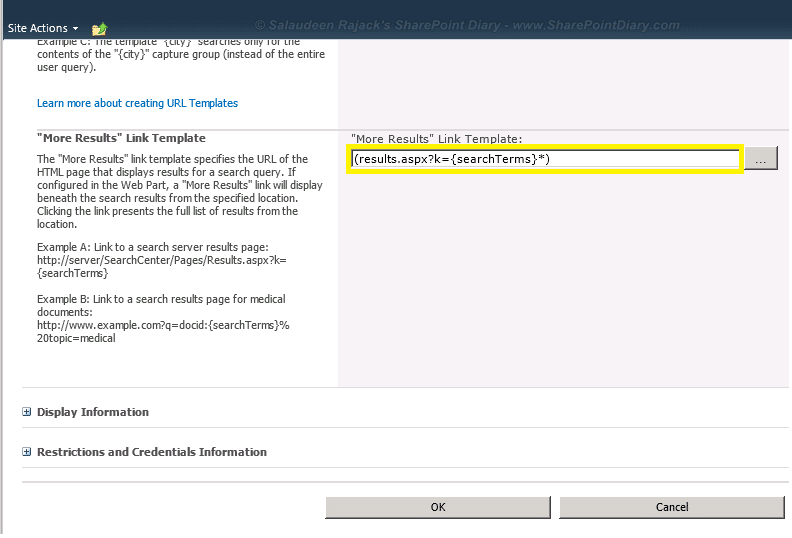
That’s all . We have enabled SharePoint Server 2010 wildcard search! Wait for a moment for the search service to reflect your changes and see the result in action. We’ve typed “sc” as search string and SharePoint returned results for: sc*

The above method can be use to apply wildcard people search in SharePoint 2010 too!

Hello, how to make tha same trick for Sharepoint 2013?
Quite a hack and only works for one word search queries.
Does this change allow you to do wildcard searches within a word? For example, search for ipt and have it return results for script and other words that contain ipt?
This worked for us, but after making this change users started reporting the following error when they tried to click the “view duplicates” option on the search results screen. Any Ideas?
error: Your query included only common words and / or characters, which were removed. No results are available. Try to add query terms.
Worked like a champ!
Thank you so much. You made my day so colorful. Rellay its help me lot to solve my problem. thanks lot once again. Please continue your assitence like this. God bless you. Cheers… 🙂
You are amazing bro.. thanks a lot for sharing your great knowledge. This steps worked with charm for me :-)..