Check In All Documents in a SharePoint Library using PowerShell
Requirement: Check in All files that are checked out in a SharePoint document library.
How to Check In all checked out documents in SharePoint 2016?
SharePoint 2016 makes it simpler by providing context-sensitive ribbon buttons to check in multiple files in bulk. Simply select all checked files and click on the “Check In” button from the ribbon.
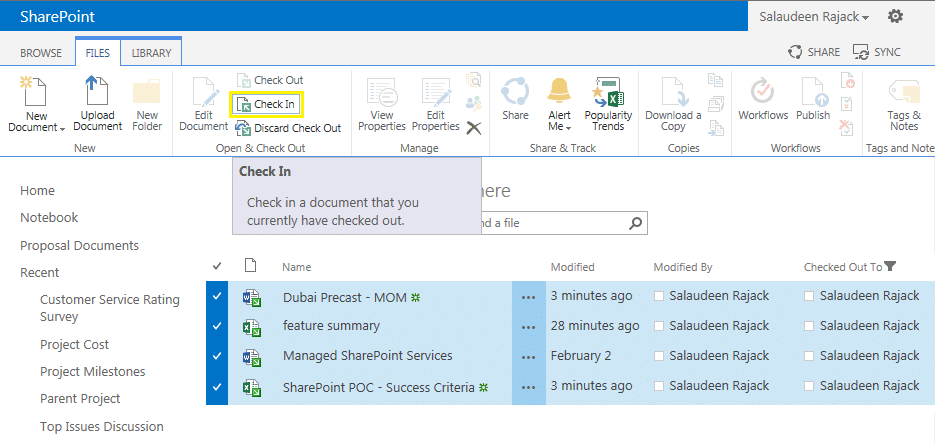
But this method doesn’t work when you have any required field with no default value assigned!
Check In All Documents in a SharePoint Library using PowerShell
When you do Multiple file upload (bulk upload or through explorer view), and your required column doesn’t have any default value, your files will be checked-out automatically. The “Check In” button won’t work when you miss out on any required fields in the library.
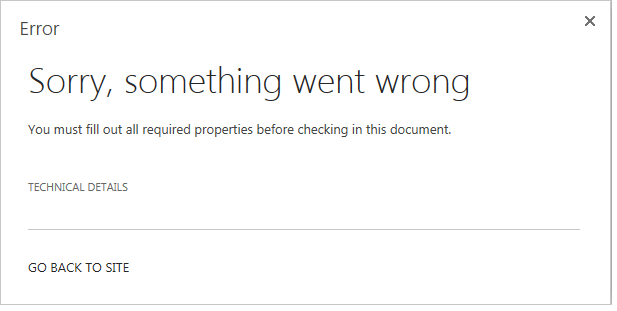
So, our solution is: PowerShell!
PowerShell script to check in all documents in the library:
Add-PSSnapin Microsoft.SharePoint.PowerShell -ErrorAction SilentlyContinue
#Variables for Site URL and Library Name
$WebURL="https://sharepoint.crescent.com/sites/sales"
$LibraryName="Proposal Documents"
#Get Site and Library
$Web = Get-SPWeb $WebURL
$DocLib = $Web.Lists.TryGetList($LibraryName)
#Get all Checked out files
$CheckedOutFiles = $DocLib.Items | Where-Object { $_.File.CheckOutStatus -ne "None"}
#Check in All Checked out Files in the library
ForEach($item in $CheckedOutFiles)
{
#If you want to update fields
#$item["Field"] = "value"
#$item.SystemUpdate()
#check in file programmatically
#$item.TakeoverCheckout()
$DocLib.GetItemById($item.Id).file.CheckIn("Checked in by Admin")
write-host "File:'$($item.Name)' has been checked in!"
}
If you want to do this for all libraries in your entire SharePoint web application, use: Find All Checked Out Files and Check-In them Back
To bulk check-in multiple files in SharePoint Online using PowerShell, use: SharePoint Online: Check In Multiple Files using PowerShell

This script not work, any help
Thank you.
Are you getting any Error? what’s the issue?
Error is:
Get-SPWeb : The term ‘Get-SPWeb’ is not recognized as the name of a cmdlet, function, script file, or operable program. Check the spelling of the name, or if a path was included, verify
that the path is correct and try again.
At line:8 char:8
+ $Web = Get-SPWeb $WebURL
+ ~~~~~~~~~
+ CategoryInfo : ObjectNotFound: (Get-SPWeb:String) [], CommandNotFoundException
+ FullyQualifiedErrorId : CommandNotFoundException
You cannot call a method on a null-valued expression.
At line:9 char:1
+ $DocLib = $Web.Lists.TryGetList($LibraryName)
+ ~~~~~~~~~~~~~~~~~~~~~~~~~~~~~~~~~~~~~~~~~~~~~
+ CategoryInfo : InvalidOperation: (:) [], RuntimeException
+ FullyQualifiedErrorId : InvokeMethodOnNull
Make sure you added “Add-PSSnapin Microsoft.SharePoint.PowerShell -ErrorAction SilentlyContinue” in Line#1 and you are running this script in any of the SharePoint On-premises server (and not from your client machine!)
Hi Salauden,
How to take ownership and checkin from “Manage files which have no checked in version” through powershell in particular library?
Could you please help on this.
Thank you.
Here you go: PowerShell to Manage Files Which Have No Checked in Version in SharePoint
Can this be inserted as a link, so the current user could check in all files with one click?