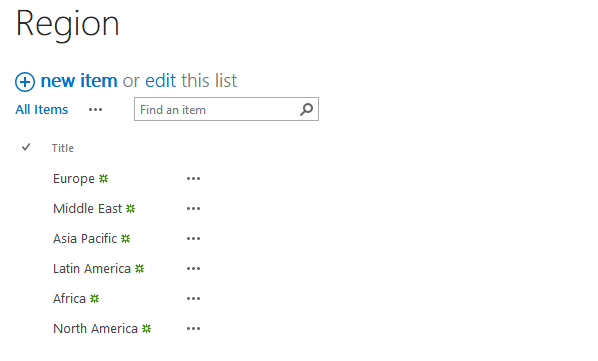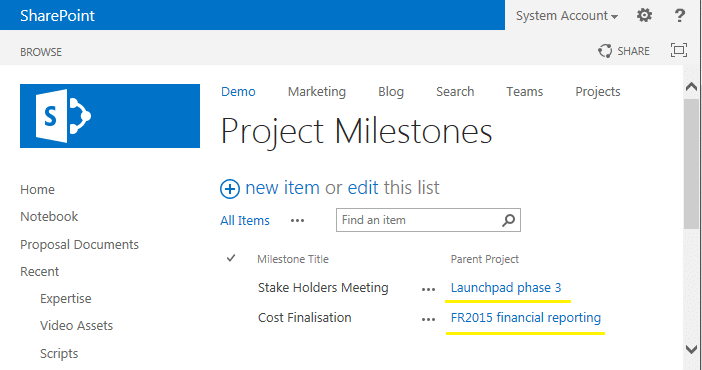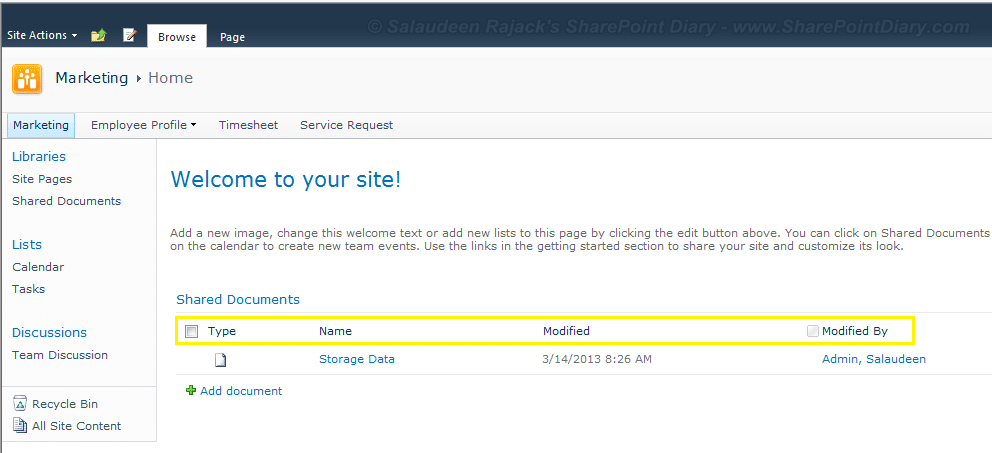How to Display a Popup Message Window in SharePoint Online?
Requirement: Display a Popup Message on the SharePoint Online site. How to display a message Popup in SharePoint Online? You can create a modal popup message window in SharePoint Online modern pages with these steps: Step 1: Enable Custom Script for the site To start with, You have to enable the custom…
Read more