Service Unavailable: HTTP Error 503. The service is unavailable in SharePoint
Service Unavailable: HTTP Error 503. The service is unavailable error normally occurs whenever the password for the application pool identity account is changed or application pools are in the stopped state. This error may appear temporarily when you deploy solutions. In my case, I realized that password got changed for the Identity account.
Here are the steps to resolve:
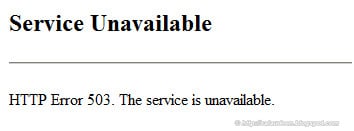
If you are running SharePoint in Windows 2003:
- Go to Start >> All Programs >> Administrative Tools >> Internet Information Services (IIS) Manager.
- Locate your App Pool account and right-click on it and select “Advanced Settings”.
- Go to process model then Identity Click on the Identity >> Set and then give the user name, password and confirm password.
Hope this will work fine after that.
Here is the Microsoft KEDB: https://support.microsoft.com/kb/823552
If you are running SharePoint in Windows 2008 or Later:
- Go to IIS Manager (Start > Administrative Tools > Internet Information Services Manager)
- Expand the server node, and click on Application Pools
- Locate the Application Pool of the SharePoint site, If it is stopped – Start it. If the password is changed, update the password:
It could happen when the App pool’s Advanced Property: Enable 32-Bit Applications is set to “True”! It should be false.
Tail: Application Pool Starting and Stopping? or Application Pools stops after restart? Make sure your application pool account has “Log on as batch job” rights!. This error may occur when necessary services like the World Wide Web Publishing service, SharePoint Timer Service is in the stopped state.

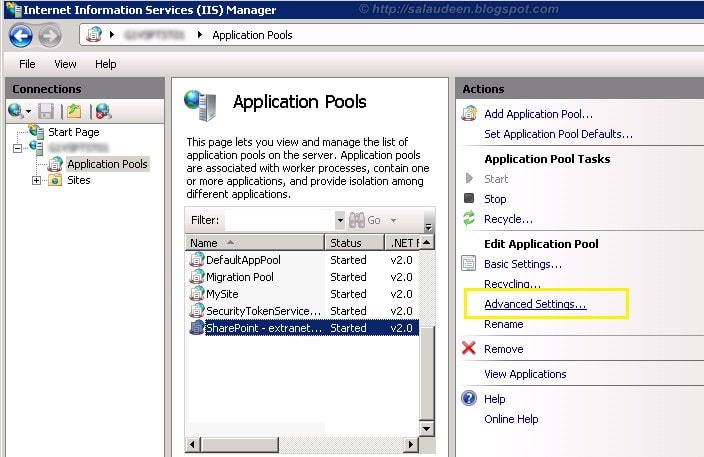
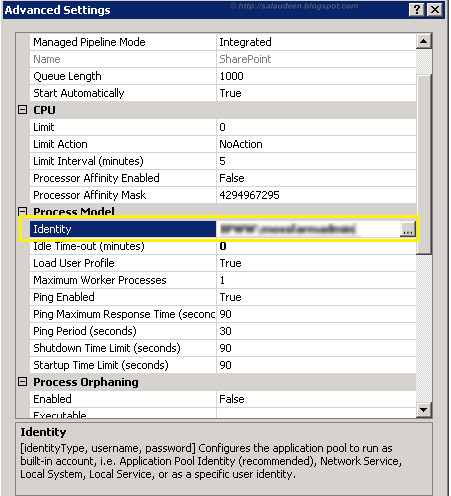
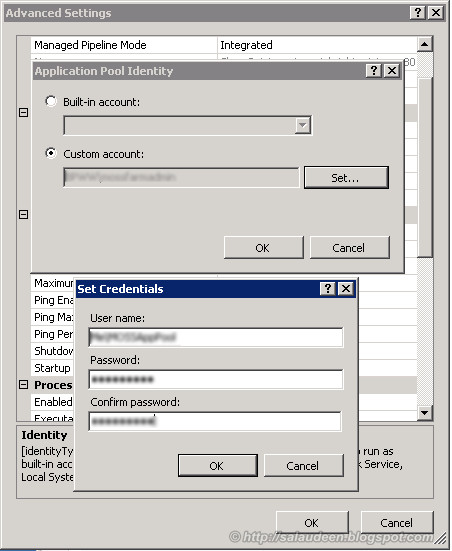
thank you sooo much.
Thank u so much…it was helpful and time saving solution.
thanks, this is helpful for me.
Thanks , It worked fine for me
Enable 32-Bit Applications is set to “True” – Perfect, that’s what was wrong!
I was facing the same problem.After setting new credential,Need to set Enable 32-Bit Applications is set to “True”! It should be false.
It works fine for me!!!
Still I’m facing the problem. .Any one can you help me for that?
It does not work for me. App pool is started and also I have changed the password for the identity account. Still it does not work and is giving me nightmares… please help
Check “Enable 32-Bit Applications is set to ‘False’
it worked awesomely for me… I had just patched the server and changed the service account defaults passwords but was not sure if the patches broke it or the passwords change and then still had to figure out which of the accounts was responsible. thanks a million
Thanks !!!
Thanks! Win 2008 Solution worked on my Win2012 HyperV VM.
above is solution…how we can find root cause?
Thanks , it solves the problem with sharepoint 2013 on win server 2012.
Perfect!!! In my case… domain/administrator – than password twice…
Thanks!!!
Hi
Thanks this was extremely helpful. We were under pressure since the entire organisation was offline and needed this up asap.
Thannks once again for this excellent info.
Keep up the good work.
Thank you sooo much..It helped me a lot.. 🙂
Thank you very much. It is awesome. I relieved from all the troubles.
Thank you so much again.
Tesfaye
Thanks! I found all my application pools were just stopped!
Extra
Every time I deploy a solution this happens and it gets annoying. Is there a way to make a custom page instead of this ugly black and white one with no info?
You can create a custom error page for 503 error, as in https://www.sharepointdiary.com/2012/06/custom-404-page-not-found-error-page-in-sharepoint.html, Just change the error code!
Great!! Thanks a lot
This worked! Thanks!
Perfect!! Great suggestion! You saved my bacon.