SharePoint Online: Update Choices in the Choice Field using PowerShell
Requirement: Update choice field choices in SharePoint Online using PowerShell.
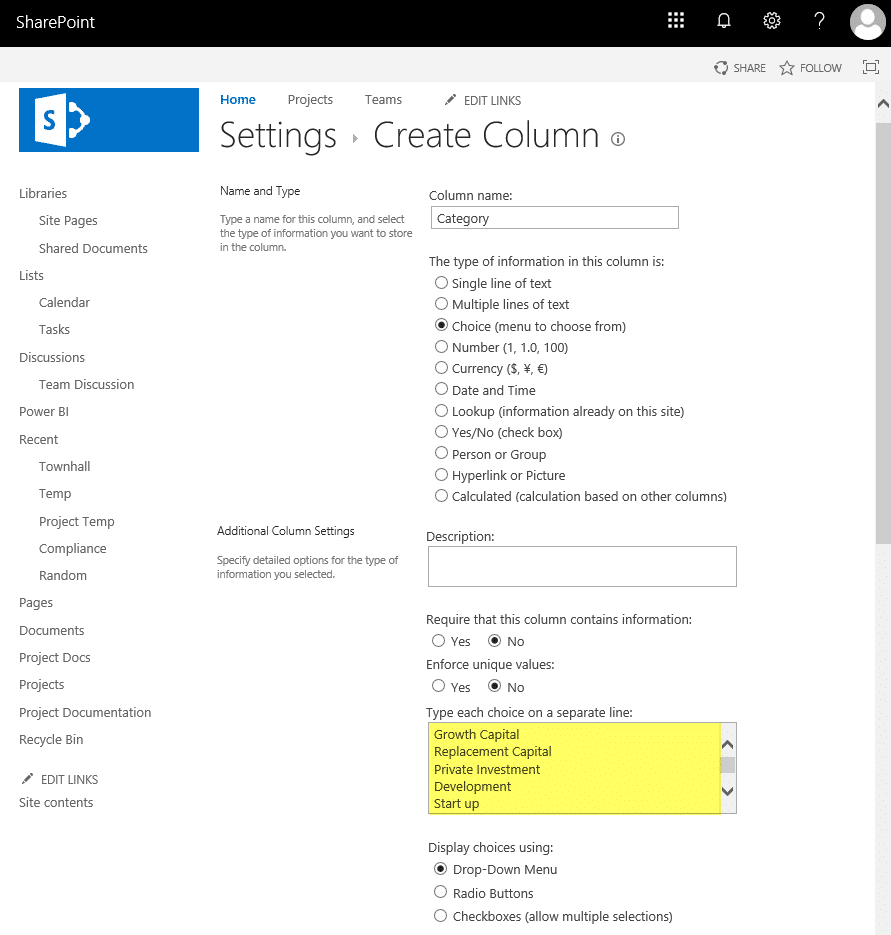
SharePoint Online: PowerShell to Update Choice Field
As an administrator, you may need to update the choice field in the SharePoint Online list. Updating the choice field’s options can be done through the web browser user interface, but if you want to automate the process, PowerShell provides a way to do that. This post will show you how to use PowerShell to update choices in a choice field.
#Load SharePoint Online Assemblies
Add-Type -Path "C:\Program Files\Common Files\Microsoft Shared\Web Server Extensions\16\ISAPI\Microsoft.SharePoint.Client.dll"
Add-Type -Path "C:\Program Files\Common Files\Microsoft Shared\Web Server Extensions\16\ISAPI\Microsoft.SharePoint.Client.Runtime.dll"
##Variables for Processing
$SiteUrl = "https://Crescent.sharepoint.com"
$ListName= "Projects"
$FieldName="Category"
#Define Choices
$Choices = @("Growth Capital","Private Investment","Development", "Start up", "Real Estate")
#Get Credentials to connect
$Cred= Get-Credential
$Credentials = New-Object Microsoft.SharePoint.Client.SharePointOnlineCredentials($Cred.Username, $Cred.Password)
#Set up the context
$Ctx = New-Object Microsoft.SharePoint.Client.ClientContext($SiteUrl)
$Ctx.Credentials = $Credentials
#Get the List
$List = $Ctx.Web.Lists.GetByTitle($ListName)
$Ctx.Load($List)
$Ctx.ExecuteQuery()
#Get the field
$Field = $List.Fields.GetByInternalNameOrTitle($FieldName)
$Ctx.Load($Field)
$Ctx.ExecuteQuery()
#Cast the field to Choice Field
$ChoiceField = New-Object Microsoft.SharePoint.Client.FieldMultiChoice($Ctx, $Field.Path)
$Ctx.Load($ChoiceField)
$Ctx.ExecuteQuery()
#$choiceField.Choices.Clear()
$ChoiceField.Choices = $Choices
$ChoiceField.UpdateAndPushChanges($True)
$Ctx.ExecuteQuery()
Write-host "Choice Field has been Updated!" -ForegroundColor Green
If you want to append to existing choices, use the following:
$ChoiceField.Choices += $Choices
This adds value to the choice field’s existing choices.
PnP PowerShell to Add Choice to a Choice Column in SharePoint Online
How do you get all the choices of a choice field in the SharePoint Online list?
#Parameters
$SiteURL = "https://crescent.sharepoint.com/sites/pmo"
$ListName= "Projects"
$FieldInternalName = "Status"
#Connect to PnP Online
Connect-PnPOnline -Url $SiteURL -Interactive
#Get the Field
$Field = Get-PnPField -Identity $FieldInternalName -List $ListName
#get all choices of the choice field
$Field.TypedObject.Choices
Now, Let’s update the choice field using PnP PowerShell:
#Parameter
$SiteURL = "https://crescent.sharepoint.com/sites/pmo"
$ListName= "Projects"
$FieldInternalName = "Status"
#Connect to PnP Online
Connect-PnPOnline -Url $SiteURL -Interactive
$Ctx = Get-PnPContext
#Get the Field to update
$Field = Get-PnPField -Identity $FieldInternalName -List $ListName
#Cast the field to Choice Field
$ChoiceField = New-Object Microsoft.SharePoint.Client.FieldChoice($Ctx, $Field.Path)
$Ctx.Load($ChoiceField)
Invoke-PnPQuery
#Add a Choice Value
$ChoiceField.Choices += "Dropped"
$ChoiceField.UpdateAndPushChanges($True)
Invoke-PnPQuery
Here is another post on getting and setting choice field values using PowerShell: How to Get/Set Choice Field Values in SharePoint Online using PowerShell?

How can i delete Values in the Choices?
Thanks