PowerShell Global Variables: A Comprehensive Guide
Variables are crucial for storing and manipulating data in PowerShell – They are the containers that store data in your script, allowing you to access and manipulate it later. There are situations where you may need to use a variable across different functions or scripts without redefining it every time. This is where PowerShell global variables come in. PowerShell global variables are variables accessible throughout the entire script, including functions, cmdlets, and other script blocks within the current session. These variables are incredibly useful for storing and sharing data across different parts of your script. This comprehensive guide will focus on the PowerShell global variable, how to create and use it, and best practices. By the end of this guide, you will have a solid understanding of PowerShell global variables and how to use them effectively.
Table of contents
- Introduction to PowerShell Global Variables
- How to Create Global Variables in PowerShell?
- Remove Global Variables in PowerShell
- Accessing the Global Variables
- PowerShell Global Variables in Functions
- Working with Read-Only and Private Global Variables
- Best Practices for Using Global Variables in PowerShell
- Conclusion
Introduction to PowerShell Global Variables
In PowerShell, there are two types of variables: local and global variables. By declaring a global variable, you can ensure that its value is available for use anywhere in your script, making it a powerful mechanism for reusability and efficient data management.
While local and global variables share some similarities, their scope and usage in your script differ. You create local variables within a specific function or script block, and they are accessible only within that block in the current scope, by default. When the block or function ends, the script destroys the local variable and loses its value.
In contrast, you create global variables outside of any script block or function, which allows any part of your script to access them. They have a broader scope, making them ideal for storing data that different functions or scripts need to share.
Understanding Variable Scopes in PowerShell
In PowerShell, variable scope relates to where a variable can be accessed. All the variables in scripts and functions are private to those entities. PowerShell ensures the security of variables, aliases, functions, and PowerShell drives (PSDrives) by restricting their visibility and modification to specific scopes.
A variable defined within a specific scope can only be modified within that same scope. If another variable with an identical name is declared in a different scope, it may hide the original item but does not alter or replace it.
The different PowerShell scopes are:
- Global: Variables can be accessed throughout the entire PowerShell session.
- Local Scope: Variables are only accessible within the current script or function.
- Script: Script-scoped variables are accessible within the current script file.
- Private: Variables are limited to the current parent scope and are not inherited by any child scope.
Understanding and utilizing variable scopes in PowerShell is important for managing and controlling the visibility and accessibility of your variables. The variables, aliases, and functions defined in your PowerShell profiles are also created as the global scope. Moreover, when PowerShell starts in the PowerShell console or PowerShell ISE, it places the automatic variables and preference variables in the global scope.
In short, The basic rules of scope are: an item declared within a specific scope is accessible in that scope and any nested (child) scopes, provided it is not explicitly marked as private.
How to Create Global Variables in PowerShell?
Now that you understand the basics of PowerShell global variables. Let’s explore some practical examples of how to use global variables in your PowerShell scripts and modules.
Creating a global variable in PowerShell is a straightforward process. To create a global variable, you must use the $global: parameter scope as the syntax. This modifier tells PowerShell that the variable you create is a global variable and should be accessible from anywhere in your script.
To declare a global variable in PowerShell, use the ‘$global:’ prefix before the variable name. This tells PowerShell to use the variable globally in the session. Here’s an example:
$global:myGlobalVariable = "Hello World!"
Alternatively, you can use the Set-Variable cmdlet to create a global variable and assign a value to it in the same statement:
Set-Variable -Name "MyGlobalVariable" -Value "Hello World!" -Scope Global
Once you have created a global variable, you can access it from anywhere in your script using the same variable name. It’s worth noting that global variables in PowerShell are not limited to just strings. You can use any data type, such as integers, floats, or arrays.
Remove Global Variables in PowerShell
Another thing to remember is that a global variable’s value persists throughout the PowerShell session. If you want to clear the value of a global variable, you can use the Remove-Variable cmdlet.
Remove-Variable -Name myGlobalVariable -Scope Global
If you close and reopen PowerShell, any global variables you’ve defined will not be accessible. You can also delete the global variable from the “Variable” PSDrive drive!
Remove-Item -Path Variable:myGlobalVariable
The Clear-Variable cmdlet in PowerShell sets the value of a variable to $null without actually removing the variable itself.
Clear-Variable -Name MyGlobalVariable -Scope Global
This clears the value of the $global:MyGlobalVariable variable.
Accessing the Global Variables
Once you’ve created a global variable, you can access and modify its value by using the $global: scope modifier. This modifier allows you to reference the global variable from any part of your script, including within functions and cmdlets.
For example, to access the global variable value $myGlobalVariable we created earlier, you can use the following command:
Write-Host $global:myGlobalVariable
This command will output the value of the $myGlobalVariable variable, which is “Hello World!”. You can also use the Get-Variable cmdlet:
$global:MyGlobalVar = "This is a global variable"
(Get-Variable -Name 'MyGlobalVar' -Scope Global).Value
Another way to retrieve global variables is using Variable: in the PSDrive provider. E.g.
Get-ChildItem Variable:\
PowerShell Global Variables in Functions
You can also use global variables in functions, allowing you to store data that multiple functions need to access. When using global variables in functions, it is essential to use the $script: scope modifier. This modifier tells PowerShell that the variable you are creating is a script-level variable, making it accessible from any function within your script.
For example, let’s say you have two functions in your script that need to access the same global variable. You can create the global variable using the $script: scope modifier, like this:
$script:myGlobalVariable = "Hello World!"
Once you have created the global variable, you can access it from any function within your script using the same variable name.
Accessing Global Variables within Functions
To access a global variable within a function, use the $global: scope modifier followed by the variable name. For example, consider the following script:
$global:username = "John Doe"
Function Get-Username {
Write-Host "The current user is: $global:username"
}
Get-Username
When you run this script, the function Get-Username will output “The current user is: John Doe” by accessing the global variable $global:username.
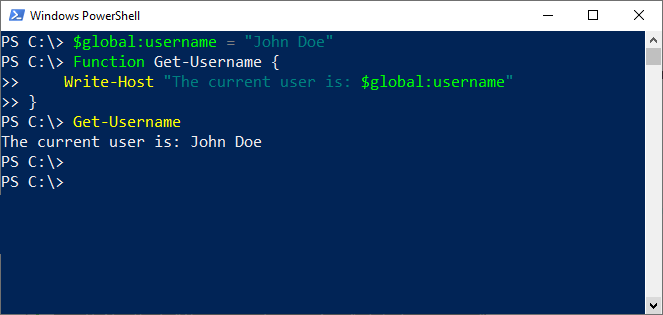
Modifying Global Variables within Functions
To modify a global variable within a function, again use the $global: scope modifier followed by the variable name. However, it’s important to note that when modifying a global variable within a function, you’re not only changing its value within the scope of that function but for the entire session.
For example, consider the following script:
$global:Flag= $True
Function Set-GlobalVariable {
$global:Flag= $False
}
Set-GlobalVariable
Write-Host $global:Flag
In this script, the function Set-GlobalVariable modifies the value of the global variable $global:Flag. After calling the function, the script outputs the new value of the global variable, which is now “False”.
The AllScope option in PowerShell
The AllScopes option in the Set-Variable cmdlet in PowerShell allows you to modify a variable across all scopes where it exists. When you use Set-Variable with the AllScopes parameter, PowerShell will update the value of the variable in every scope where that variable is defined, rather than just in the current scope or a specific targeted scope.
This means that if the same variable name is used in multiple scopes, using AllScope ensures that all instances of the variable, regardless of their scope, will be updated to the new value.
Set-Variable -Name FlagVar -Value "TRUE" -Option AllScope
If you are looking to add a configuration variable permanently, environment variables are the right choice! Learn more here: Environment Variables in PowerShell
Working with Read-Only and Private Global Variables
In some cases, you might want to create read-only or private global variables that other scopes can’t modify or access. This can be useful for protecting sensitive data or preventing accidental modification of critical variables.
Creating a Read-Only Global Variable
To create a read-only global variable, use the Set-Variable cmdlet with the -Option parameter set to ReadOnly. For example:
Set-Variable -Name "piValue" -Value 3.14159 -Scope Global -Option ReadOnly
This command creates a read-only global variable named piValue with a value of 3.14159. If you attempt to modify this variable, you will receive an error, because you cannot modify constant/read-only variables.
Creating a Private Global Variable
To create a private global variable, use the Set-Variable cmdlet with the -Option parameter set to Private. For example:
Set-Variable -Name "secretValue" -Value "Top Secret Data" -Scope Global -Option Private
This command creates a private global variable named secretValue with a value of “Top Secret Data”. Private variables are only accessible within the scope in which they are defined, preventing them from being accessed or modified from other scopes.
Best Practices for Using Global Variables in PowerShell
While global variables can be incredibly useful in PowerShell scripts, it’s essential to use them judiciously and follow best practices to ensure efficient and maintainable code. Here are some tips for working with global variables in PowerShell:
- Limit the use of global variables: Whenever possible, use local variables instead of global variables to prevent unintended side effects and improve code readability.
- Use consistent naming conventions: When creating global variables, it is essential to use descriptive names that indicate what the variable stores. This can help make your code more readable and easier to understand.
- Document global variables: Ensure you document all global variables well, including their purpose, usage, and any potential side effects.
- Avoid overwriting global variables: When creating global variables, it is essential to avoid overwriting existing global variables accidentally. This can lead to unexpected behavior in your script and make debugging harder.
- Don’t forget to initialize global variables: When you create a global variable, it is essential to initialize it with a value. Failing to do so can result in unexpected behavior in your script.
Conclusion
PowerShell global variables offer a simple and powerful way to store and manipulate data in your scripts. Having explored the world of PowerShell global variables, it’s time to put this knowledge into practice. We’ve discussed how you can set and use global variables in PowerShell, and how setting values in these variables can help you streamline your workflows. Whether you are a seasoned PowerShell expert or just getting started, mastering global variables and different scope hierarchies will undoubtedly enhance your scripting capabilities. Remember to follow best practices when working with global variables.
To create a global variable in PowerShell, you can use the $global: scope modifier before the variable name. For example, $global:myVariable = "Hello World". This will make the variable accessible from any scope within your PowerShell session.
By default, variables in PowerShell have local scope, meaning they are only accessible within the current scope or function. However, you can use the “global” scope modifier to create a global variable that can be accessed from any scope within the PowerShell session.
In PowerShell, global variables are accessible throughout the entire script or session, while local variables are only accessible within their own scope. Global variables can be accessed and modified from any part of the script, while local variables are limited to the specific block or function they are declared in.
Global variables are accessible throughout your entire PowerShell session, regardless of the script or function you’re in. They are declared using the $global: prefix before the variable name.
Global variables only exist during the lifetime of their respective PowerShell session. When closing the PowerShell window or terminating the process, all global variables will be cleared.
Here is how you can test the existence of a variable before attempting to use it:if (-not $Global:variableExists) {
Write-Warning "The variable 'variableExists' doesn't exist!"
}
else { write-host -f Green "The variable 'variableExists' exist!"
}
Use Get-Variable with the -Global parameter: Get-Variable -Scope global
This displays all variables in the global scope, including automatic variables created by PowerShell. Similarly, to get all the local variables, use: Get-Variable -Scope local
Yes, a global variable can be modified from within a function. To modify a global variable within a function, you must prefix the variable name with the global: scope modifier. For example, function Update-Var
{
$global:myVariable = "New Value"
}
A global variable is specific to the PowerShell session and is not persistent across sessions. An environment variable is part of the operating system’s environment and is accessible to any process running in the user’s session. Environment variables are persistent across PowerShell sessions and can be accessed using the env: scope modifier, e.g., $env:PATH.
