Required Field Validation Based on Another Column’s Value in SharePoint
Requirement: In a custom SharePoint list, the User’s requirement is to validate a required field based on another field’s value.
E.g., In a “Project Cost” list, the user must fill the “Budget Amount” field value if the “Budget Approved” field’s value is set to “True”.
How to make a field required based on another value in SharePoint?
Here is how to implement a required field validation based on other column values in SharePoint.
- Head on the List Settings
- Click on “Validation Settings” under “General Settings”
- Enter the validation formula as: =IF([Budget Approved?]=TRUE,IF([Budget Amount]=””,FALSE,TRUE),TRUE)
- Enter the user (error) message accordingly. I’ve entered “If Budget is approved, you must specify the value of Budget Amount!”.
- Click “OK” to save your changes
In conclusion, making a field required based on the value of another field in a SharePoint list is a powerful way to enforce data integrity and ensure that users provide the necessary information. By leveraging the power of SharePoint’s calculated columns and validation settings, you can create dynamic rules that adapt to the user’s input.

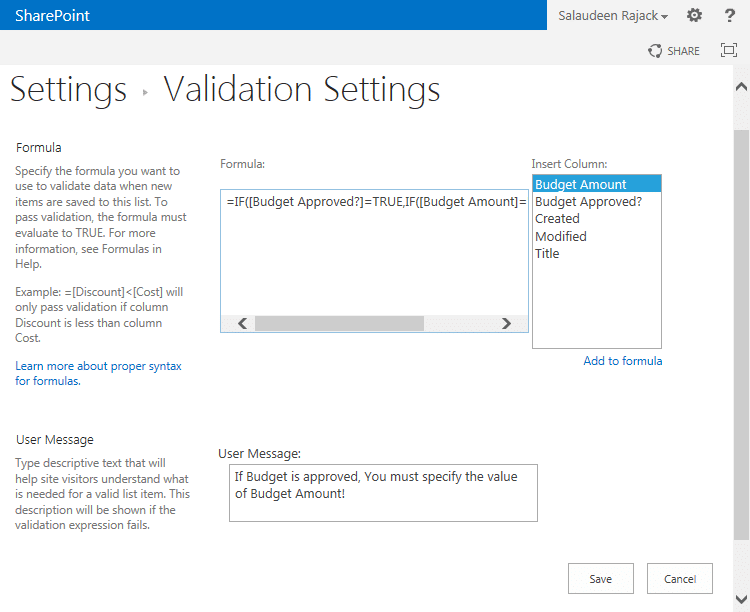
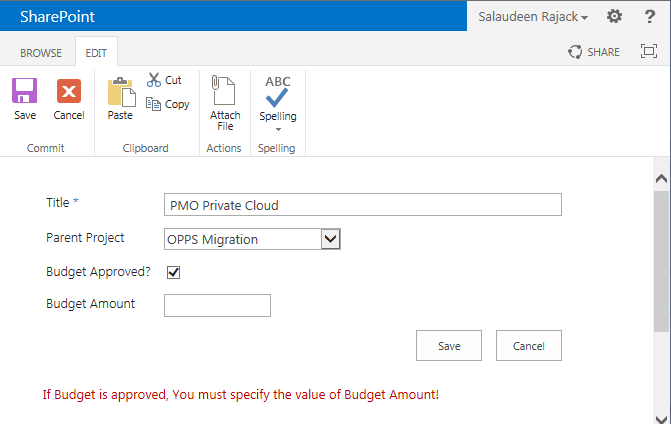
Hi, thanks for posting.
I tried your formula but it doesn’t work. Keep getting error that can’t refer to another column.
It would be good to see an example of multiple validation or more complex validation, as well. For example, depending on one of three or four selection options in a dropdown list, a variable number of subsequent fields should be required (e.g. if “option 1” is selected, field 2, 3, and 4 are required, but if “option 2” is selected, then only field 3 and 4 are required; meanwhile if “option 3” is selected, only field 4 is required).
I have a Sharepoint/Office 365 list with account names and created date. The list is used to track who we have invited to a survey, and we don’t want to resurvey within 90 days. I would like to create a validation (either list or column) that prevents the same account name from being entered if we have surveyed them in the last 90 days. It is OK to survey again after the 90 days has ended.
I can think of many ways to do this in Excel but cannot figure out what rule or combination of rules is allowed in Sharepoint or whether this is even possible.
Any help/guidance would be great.
How do I get to the formula where:
DATATYPES:
COLUMN1-(YES/NO)
COLUMN2- DATE AND TIME
COLUMN3- CHOICE
COLUMN4- MULTIPLE LINE OF TEXT (PLAIN)
COLUMN5- PEOPLE
The condition is:
IF COLUMN1=”YES”
THEN
COLUMN2 NOT EQUAL TO BLANK
COLUMN3 NOT EQUAL TO BLANK
COLUMN4 NOT EQUAL TO BLANK
COLUMN5 NOT EQUAL TO BLANK
Please help.