SharePoint Online: Get the Site Owner using PowerShell
Requirement: Get SharePoint Online Site Owner using PowerShell.
How to Check Site Owner in SharePoint Online?
Site owners are users who have full control over a SharePoint site, with the ability to manage permissions, customize the site’s appearance and functionality, and more. In this article, we will explore how to get the site owner for a SharePoint Online site using the SharePoint Admin center, SharePoint Online Management Shell, and PnP PowerShell. There may be times when you need to contact them for assistance or information about the site.
You can find the site owner in SharePoint Online from SharePoint Admin Center:
- Sign in to SharePoint Online Admin Center (https://YourDomain-admin.sharepoint.com/) >> Expand “Sites” and click on “Active Sites”.
- Select the site collection you wish to get site owner from the site collections list >> From the ribbon, click on “Permissions” and then “Manage Group Owners”.
- On the “Manage Microsoft 365 group owners” panel, You’ll get the site owner(s) or primary site collection administrators.
Similarly, in the non-group connected sites, You can select the site and click on “Permissions” >> “Manage Admins” to get its owners.
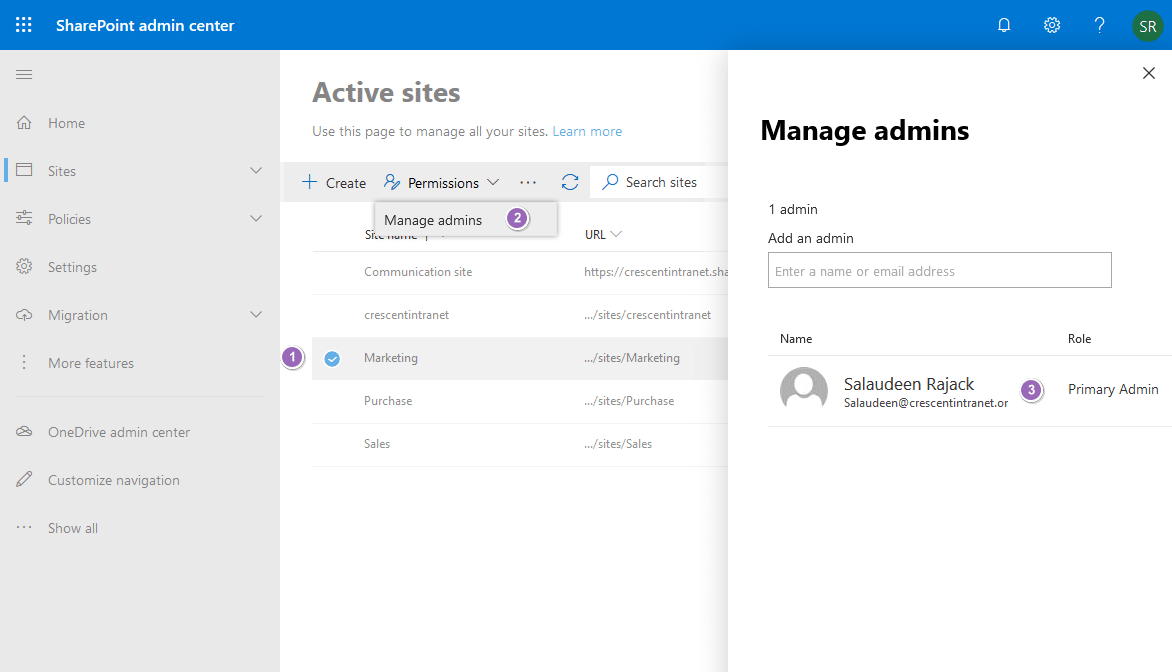
This is a great way to quickly and easily get the Site Owner for your sites. Let’s see the PowerShell script to get SharePoint Online site owners.
PowerShell to Get Site Owner in SharePoint Online
While the web browser interface provides an easier way to get site owner information, fetching it from multiple sites may be a daunting task. Luckily, we have PowerShell as a lifesaver! PowerShell can help you work more efficiently and effectively by automating tasks and processes. Let me show you how to use PowerShell to get a site owner in SharePoint Online.
Here is the SharePoint Online PowerShell to list site owners of a particular site:
#Variables for Admin Center & Site Collection URL
$AdminCenterURL = "https://Crescent-admin.sharepoint.com"
$SiteURL = "https://Crescent.sharepoint.com/sites/marketing"
#Connect to SharePoint Online
Connect-SPOService -url $AdminCenterURL -Credential (Get-Credential)
#sharepoint online powershell get site owner
Get-SPOSite $SiteURL | Select Owner
Leave the “Credential” parameter if you use an MFA-enabled user account.
Get Site Owner in SharePoint Online using PowerShell
How about retrieving site owners for all sites in your SharePoint Online environment? Well, Here is how to get site owners of all SharePoint Online sites:
$AdminCenterURL = "https://Crescent-admin.sharepoint.com/"
#Connect to SharePoint Online
Connect-SPOService -url $AdminCenterURL -Credential (Get-Credential)
#Get Site owners of all site collections
Get-SPOSite -limit ALL | Select URL, Owner
This PowerShell script retrieves site owners from all site collections. If you want to change the site owner, use: How to Change Site Owner in SharePoint Online using PowerShell?
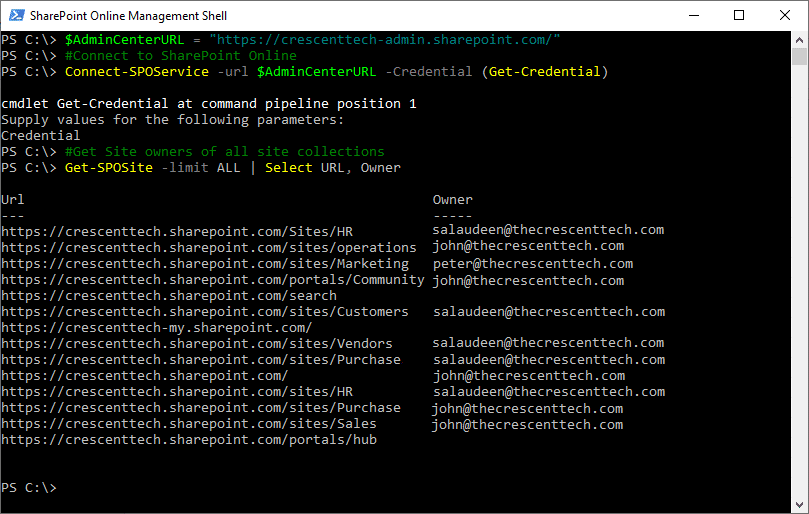
You can export Site Owner information to a CSV file as:
Get-SPOSite | Select URL, Owner | Export-CSV "C:\Temp\SiteOwners.CSV"
Site Owners Report of Office 365 Group Connected Sites
While the above scripts work fine with sites without Office 365 groups, We got to change the script a bit to get site owners of an Office 365 group connected site collections, as the site owner is set as the group owner.
Import-Module Microsoft.Online.SharePoint.PowerShell
Import-Module AzureAD
#Variables for Admin Center & Site Collection URL
$AdminCenterURL = "https://crescent-admin.sharepoint.com"
$SiteURL = "https://crescent.sharepoint.com/sites/purchase"
#Get Credentials to connect
$Cred = Get-Credential
#Connect to SharePoint Online and Azure AD
Connect-SPOService -url $AdminCenterURL -Credential $Cred
Connect-AzureAD -Credential $Cred | Out-Null
#Get the Site Collection
$Site = Get-SPOSite $SiteURL
#Get Group Owners
$GroupOwners = (Get-AzureADGroupOwner -ObjectId $Site.GroupID | Select -ExpandProperty UserPrincipalName) -join "; "
Write-host $GroupOwners
This script retrieves all owners of the associated Office 365 group. Let’s combine the above and get site owners for all sites in the tenant:
#Variables for Admin Center
$AdminCenterURL = "https://Crescent-admin.sharepoint.com"
$CSVPath = "C:\Temp\SiteOwners.csv"
#Get Credentials to connect
$Cred = Get-Credential
#Connect to SharePoint Online and Azure AD
Connect-SPOService -url $AdminCenterURL -Credential $Cred
Connect-AzureAD -Credential $Cred | Out-Null
#Get all Site Collections
$Sites = Get-SPOSite -Limit ALL
$SiteOwners = @()
#Get Site Owners for each site collection
$Sites | ForEach-Object {
If($_.Template -like 'GROUP*')
{
$Site = Get-SPOSite -Identity $_.URL
#Get Group Owners
$GroupOwners = (Get-AzureADGroupOwner -ObjectId $Site.GroupID | Select -ExpandProperty UserPrincipalName) -join "; "
}
Else
{
$GroupOwners = $_.Owner
}
#Collect Data
$SiteOwners += New-Object PSObject -Property @{
'Site Title' = $_.Title
'URL' = $_.Url
'Owner(s)' = $GroupOwners
}
}
#Get Site Owners
$SiteOwners
#Export Site Owners report to CSV
$SiteOwners | Export-Csv -path $CSVPath -NoTypeInformation
PnP PowerShell script to get SharePoint Online site owners
Similarly, to get site owners in SharePoint Online using PnP PowerShell, use the following script. It uses the Get-PnPMicrosoft365GroupOwners cmdlet to retrieve site owners of group-connected sites.
#Parameters
$SiteURL = "https://crescent-admin.sharepoint.com"
$CSVPath = "C:\Temp\SiteOwners.csv"
#Connect to Admin Center Site
Connect-PnPOnline -Url $SiteURL -Interactive
#Get All Site collections
$SiteCollections = Get-PnPTenantSite
$SiteOwners = @()
#Loop through each site collection
ForEach($Site in $SiteCollections)
{
Write-host -F Green "Site Owner(s) of the site: " $Site.Url
Connect-PnPOnline -Url $Site.Url -Interactive
If($Site.Template -like 'GROUP*')
{
#Get Group Owners
$Owners = (Get-PnPMicrosoft365GroupOwners -Identity ($Site.GroupId) | Select -ExpandProperty Email) -join "; "
}
Else
{
#Get Site Owner
$Owners = $Site.Owner
}
#Collect Data
$SiteOwners += New-Object PSObject -Property @{
'Site Title' = $_.Title
'URL' = $_.Url
'Owner(s)' = $Owners
}
}
#Get Site Owners
$SiteOwners
#Export Site Owners report to CSV
$SiteOwners | Export-Csv -path $CSVPath -NoTypeInformation
The site owner is automatically added as the Site collection administrator. If you want to get all site collection administrators, use: SharePoint Online: Get Site Collection Administrators using PowerShell
To change ownership in SharePoint Online, go to the SharePoint admin center, select the site collection you want to change ownership for, and then click on “Membership” >> Select “Site Owners” from the Membership panel. From there, you can add or remove users as needed. To change ownership in SharePoint Online, you need to have administrator permissions! More here: How to Change Site Owner in SharePoint Online?
To get a list of all sites in SharePoint Online, you can use SharePoint Admin Center or the SharePoint Online Management Shell. Navigate to https://yourdomain-admin.sharepoint.com >> Expand Sites >> Click on “Active Sites” to get the list of all sites. The command to get all sites through PowerShell is Get-SPOSite, which will return a list of all sites in your SharePoint Online environment.
More info: How to Get All Sites in SharePoint Online?
Site collection administrators have administrative rights over a site collection. They can manage site settings, configure site features, manage site quotas, manage site permissions, and more. Site admins are typically responsible for managing site owners.
Site owner(s) is a person or group with administrative rights over a specific site. This means they can manage the site’s content, configure its features, and control its permissions. Site owners are responsible for creating and managing the site’s content, collaborating with team members, and ensuring the site meets its objectives.
While both roles are essential for managing a SharePoint Online environment, they have different levels of authority and responsibility.
To get all SharePoint Online groups in PowerShell, you can use the Get-SPOSiteGroup cmdlet from SharePoint Online PowerShell Module or Get-PnPSiteGroup from PnP PowerShell. This cmdlet retrieves all the groups associated with a specific SharePoint Online site. More info here: Get All SharePoint Online Groups from a Site using PowerShell

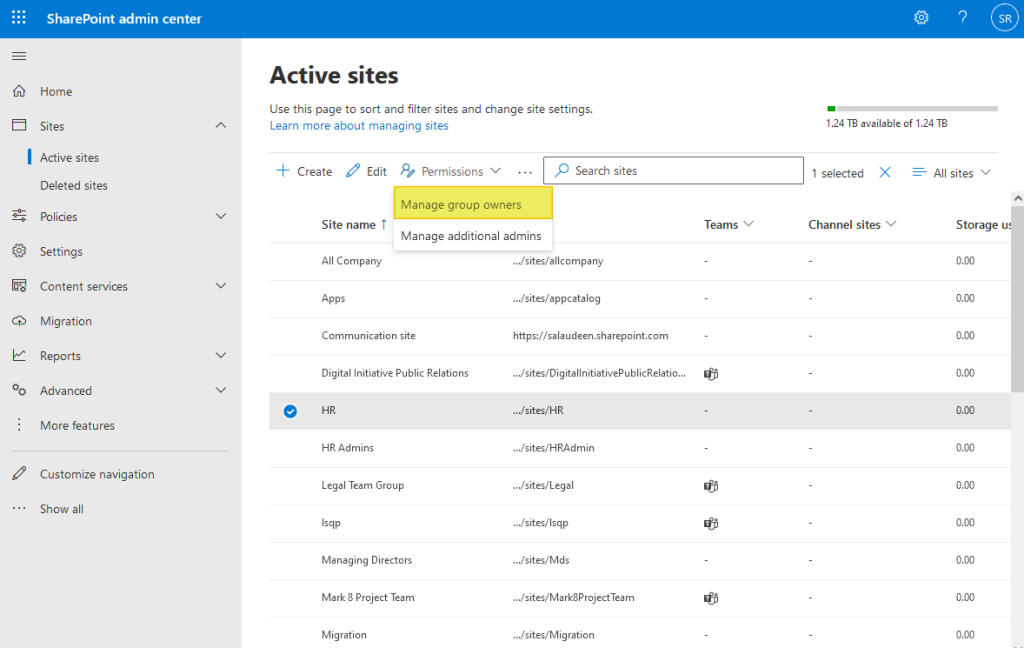
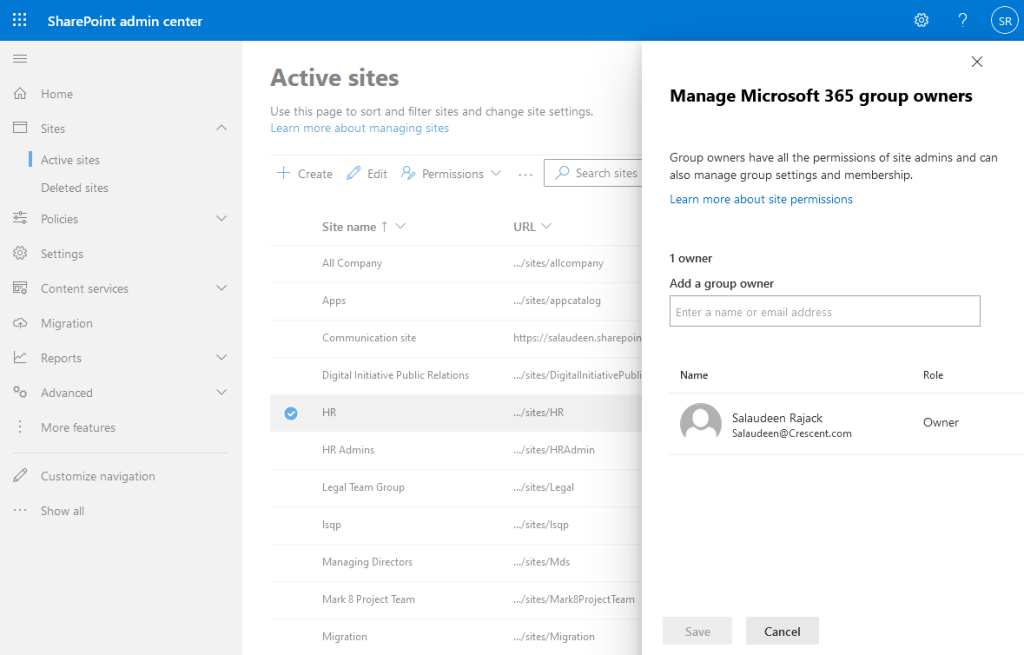
Hello. can I get public sites using spo command?
You have to use the “Get-PnPMicrosoft365Group” cmdlet from PnP PowerShell. More here: How to Get All Public SharePoint Online Sites using PowerShell?
I’m trying to source the settings or a script that can limit the amount of Owners per site.
With SP2013 I noticed that Owners were giving everyone the same authority as them. Where a site was only supposed to have two Owners, they then had 30+. Now we’ve moved on to SPO, this is creeping in again and goes against our company policies.
1) Is there a way at the tenant level and or Global level of restricting the amount of Owners per SPO / Teams site.
2) Is there a way of removing all but two Owners?
Any suggestion how to get multiple owners ? i’ve a several non group connected sites and it always fetches only one site owner. Each sites has multiple owners
I have tried your scripts however the issue I have it that it only lists one owner some SharePoint sites have multiple owners. Also for some sites it is listing the Site Admin as the owner, I have gone into SharePoint Admin Centre and have checked and verified that there are SiteOwners, who are different to the Site Admin.
How can I get the members of the Site Owners group of all SharePoint sites in the Tenant?
Thanks
For non GROUP sites, this code only gets one owner when you can have multiple owners.
Hello Salaudeen, I receive the following error when using the combined script in PowerShell
Select : Property “UserPrincipalName” cannot be found.
At :19 char:73
+ … ctId $Site.GroupID | Select -ExpandProperty UserPrincipalName) -join …
+ ~~~~~~~~~~~~~~~~~~~~~~~~~~~~~~~~~~~~~~~~
+ CategoryInfo : InvalidArgument: (class ServicePr…stem.String]
}
:PSObject) [Select-Object], PSArgumentException
+ FullyQualifiedErrorId : ExpandPropertyNotFound,Microsoft.PowerShell.Commands.SelectObjectCommand
If I change the Template from “Group” to “Team Site” I no longer receive any error, but the report still does not extract owner(s) of Office 365 groups.
#Get Site Owners for each site collection
$Sites | ForEach-Object {
If($_.Template -like ‘Team Site’)
Hi Salaudeen,
Thank you for all your blog on PnP Power shell.
I needy our help to have PnP Power shell to read SharePoint site URL from SharePoint list and and identify multiple site owner member and update is back to same hsarepoint list another column have owner column.
it would be very help full for me.
also getting same error..any workarounds? thanks.
Hello,
Im trying to combine the command Azure/SPO but get the following error
Get-AzureADGroupOwner : Error occurred while executing GetGroupOwners
Code: Request_ResourceNotFound
Message: Resource ’57c9ead7-697f-4b65-8061-39227a8942ff’ does not exist or one of its queried reference-property objects are not present.
RequestId: b481b167-d5f8-43c0-8394-311ea7a89977
DateTimeStamp: –
HttpStatusCode: NotFound
HttpStatusDescription: Not Found
HttpResponseStatus: Completed
At line:19 char:25
… $GroupOwners = (Get-AzureADGroupOwner -ObjectId $Site.GroupID | Selec …
~~~~~~~~~~~~~~~~~~~~~~~~~~~~~~~~~~~~~~~~~~~~~
CategoryInfo : NotSpecified: (:) [Get-AzureADGroupOwner], ApiException
FullyQualifiedErrorId : Microsoft.Open.AzureAD16.Client.ApiException,Microsoft.Open.AzureAD16.PowerShell.GetGroupOwners
I have been struggling with this for weeks since my knowledge in PS is very limited
Any recommendations?
Hello, I’m getting the same error message. Any suggestions?
Hello.
Thank you for the script. Found that for SPO Communication Sites, the script is outputting the user(s) who are Site Admin as Site Owners. Can the script be modified to remedy this so that the users in the OOB Site Owners group show up properly in the exported CSV? Thank you!
Script has been updated to handle Group connected sites.
Export SiteOwners list in a Hub and all associated sites
Connect-PnPOnline -Url https://contoso-admin.sharepoint.com -Interactive $items = [System.Collections.ArrayList]@() Get-PnPHubSite | %{ $hub = $_ Connect-PnPOnline -Url https://contoso-admin.sharepoint.com -Interactive Get-PnPHubSiteChild -Identity $_.SiteId.Guid | %{ $siteUrl = $_ Write-Host “site Url: $siteUrl” -ForegroundColor Cyan Connect-PnPOnline -Url $siteUrl -Interactive $site = Get-PnPSite $web = Get-PnPWeb Get-PnPGroup -AssociatedOwnerGroup | %{ $group = $_ Get-PnPGroupMembers -Identity $_.Id | %{ If($group.Title -ne $_.Title -and $_.Title -ne “System Account”) { $item = New-Object psobject # $item | Add-Member NoteProperty -Name “Hub Id” -Value $hub.ID $item | Add-Member NoteProperty -Name “Hub Title” -Value $hub.Title $item | Add-Member NoteProperty -Name “Hub Url” -Value $hub.SiteUrl $item | Add-Member NoteProperty -Name “Site Title” -Value $web.Title $item | Add-Member NoteProperty -Name “Site Url” -Value $site.Url $item | Add-Member NoteProperty -Name “Owners Group” -Value $group.Title $item | Add-Member NoteProperty -Name “Owner” -Value $_.Title $item | Add-Member NoteProperty -Name “Owner Email” -Value $_.Email $items.Add($item) } } } } } $items | Export-Csv -Path "C:\temp\export-intranetsiteowners.csv"How do I get the last script output in a CSV?
Script has been updated to export site owners data to CSV!
Do you have an easy way or a way to get O365 groups as well?
Sure, You can retrieve Office 365 group owners as in: Find All Office 365 Group Owners using PowerShell
Great Post! Short and precise!!