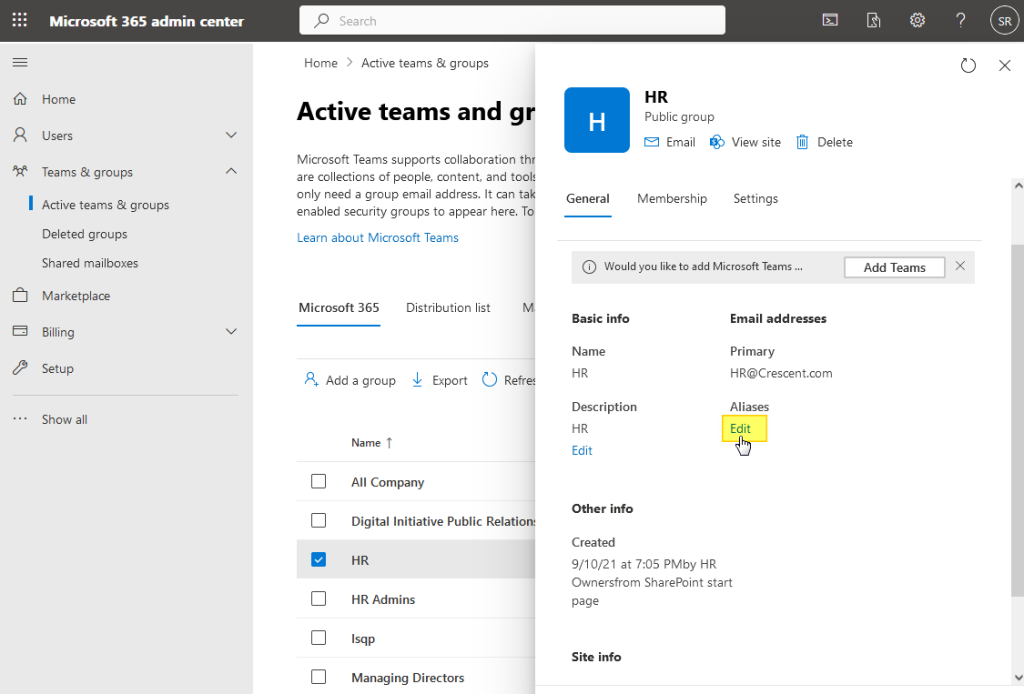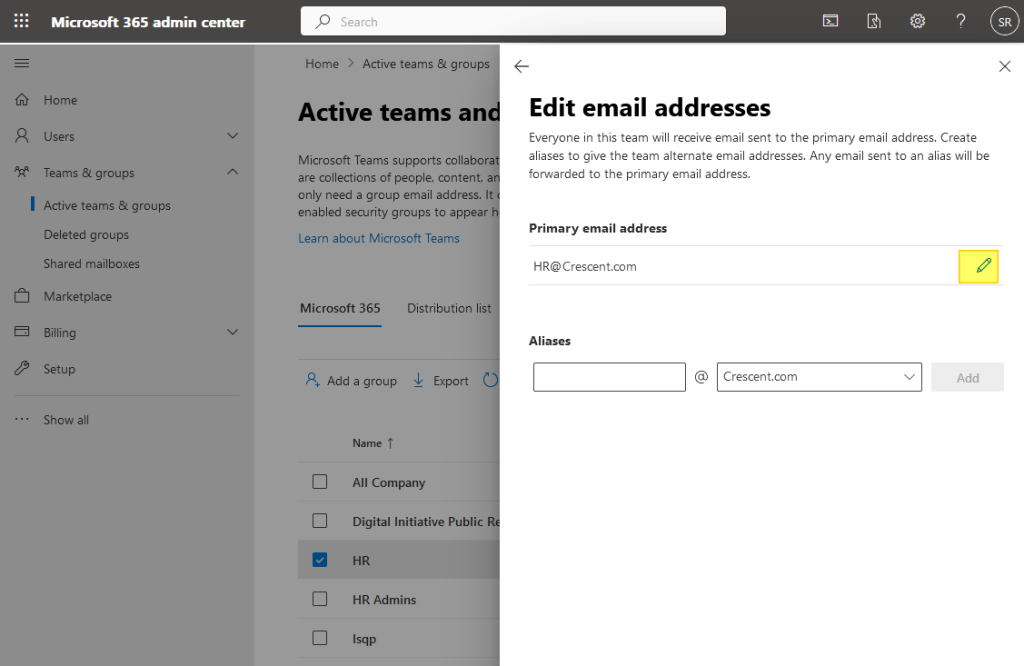Change Office 365 Group Email Address using PowerShell
Requirement: Change Office 365 Group Email using PowerShell.
How to Change Office 365 Group Email Address?
Each Office 365 group has an associated email address that allows members to communicate with each other and share information. Sometimes, it may be necessary to change the email address of an Office 365 group, such as when the group’s purpose or membership changes. In this guide, we will discuss how to change the email address of an Office 365 group with Microsoft 365 Admin center and PowerShell.
To change the email address of an Office 365 group, you can follow these steps:
- Sign in to the Office 365 admin center using your admin credentials.
- Navigate to the “Groups” section and select the group you want to change from the list of available groups.
- On the Group properties pane, click on the “Edit” link under “Aliases”.
- Under the “Primary email address” section, click on the “Edit” button.
- In the “Primary email address” text box, enter the new email address you want to use for the group.
- Click on the “Done” and “Save” buttons to save the changes.
It may take some time for the new email address to propagate through the Office 365 system. We can change Office 365 group email using PowerShell as well.
Office 365 Group: Change Email Address using PowerShell
Let’s change the Email of an Office 365 group: External Vendors Group to “ExternalVendors@TheCrescentTech.com”
#Connect to Exchange Online
Connect-ExchangeOnline -ShowBanner:$False
#office 365 powershell change group email address
Set-UnifiedGroup -Identity "External Vendors Group" -PrimarySmtpAddress "ExternalVendors@TheCrescentTech.com"
#Disconnect Exchange Online
Disconnect-ExchangeOnline -Confirm:$False
PowerShell to Add Email Address to Office 365 Group:
Set-UnifiedGroup -Identity "External Vendors Group" -EmailAddresses @{Add="VendorsGroup@TheCrescentTech.com"}
Remove Email Address from Office 365 Group using PowerShell
Set-UnifiedGroup -Identity "External Vendors Group" -EmailAddresses @{Remove="VendorsGroup@TheCrescentTech.com"}
Conclusion:
In conclusion, changing the email address of an Office 365 group can be a necessary step to keep the group up-to-date and relevant to its members. While Microsoft 365 Admin center can simplify the process, it is also possible to change the email address of an Office 365 group using PowerShell. By following the steps outlined in this guide, you can change the email address of an Office 365 group using the Office 365 admin center in just a few clicks. Whether you’re changing the email address to reflect a change in the group’s purpose or membership, or simply updating the group’s contact information, this process is straightforward and easy to execute.