Create a Communication Site in SharePoint Online using PowerShell
Requirement: Create a communication site in SharePoint Online using PowerShell.
How to create a Communication Site in SharePoint Online?
One of the recent additions to the Microsoft SharePoint Online space is Communication sites! While modern team sites are used for departments/teams to collaborate, The SharePoint Online communication site templates are designed to broadcast information to a broader audience, such as to an entire organization, to keep them informed and engaged (ideal for the root site as Intranet). You can share news, reports, images, documents, corporate events, and other information in a visually compelling format that communicates vital information in one central place.
A communication site is a more visual-centric, dynamic site that looks great on the web, on a PC or Mac, on mobile browsers, and in the SharePoint app. Communication sites allow people to create and share timely updates that go beyond email. Anyone can easily create communication sites and customize them within 30 minutes!
This article will show you how to create a communication site in SharePoint Online in just a few steps. We’ll also walk you through creating a communication site in SharePoint Online using PowerShell.
Create a New Communication Site in SharePoint Online
When you create a communication site in SharePoint, you can start with a blank site or choose one of the available site designs. Each of the available site designs comes with a default set of web parts with preset designs to help users get started faster.
To create a communication site in SharePoint Online, follow these steps:
- Login to SharePoint Admin Center as a tenant admin or SharePoint Online Administrator via the web browser.
- Click on “Sites” >> “Active Sites” from the left navigation >> Click on “Create” >> From the options available, choose “Communication Site” to create a new communication site collection.
- Enter the site name, which becomes the site address. You can edit the Site URL if needed. These sites are created under the /sites managed path by default.
- Select a template for your site – it is just a starting layout; you can change it later anyway. I’ve selected “Topic” here!
- Optionally, under the “Advanced settings”, select the language and set the description by adding some text that lets people know the purpose of your site, and then click on the Finish button.
SharePoint creates the communication site quickly and will appear on the sites list. Now, we can populate it with our own information. When ready, You can share it with others by adding the permissions and sharing it with others. Communication sites don’t come with an Office 365 group.
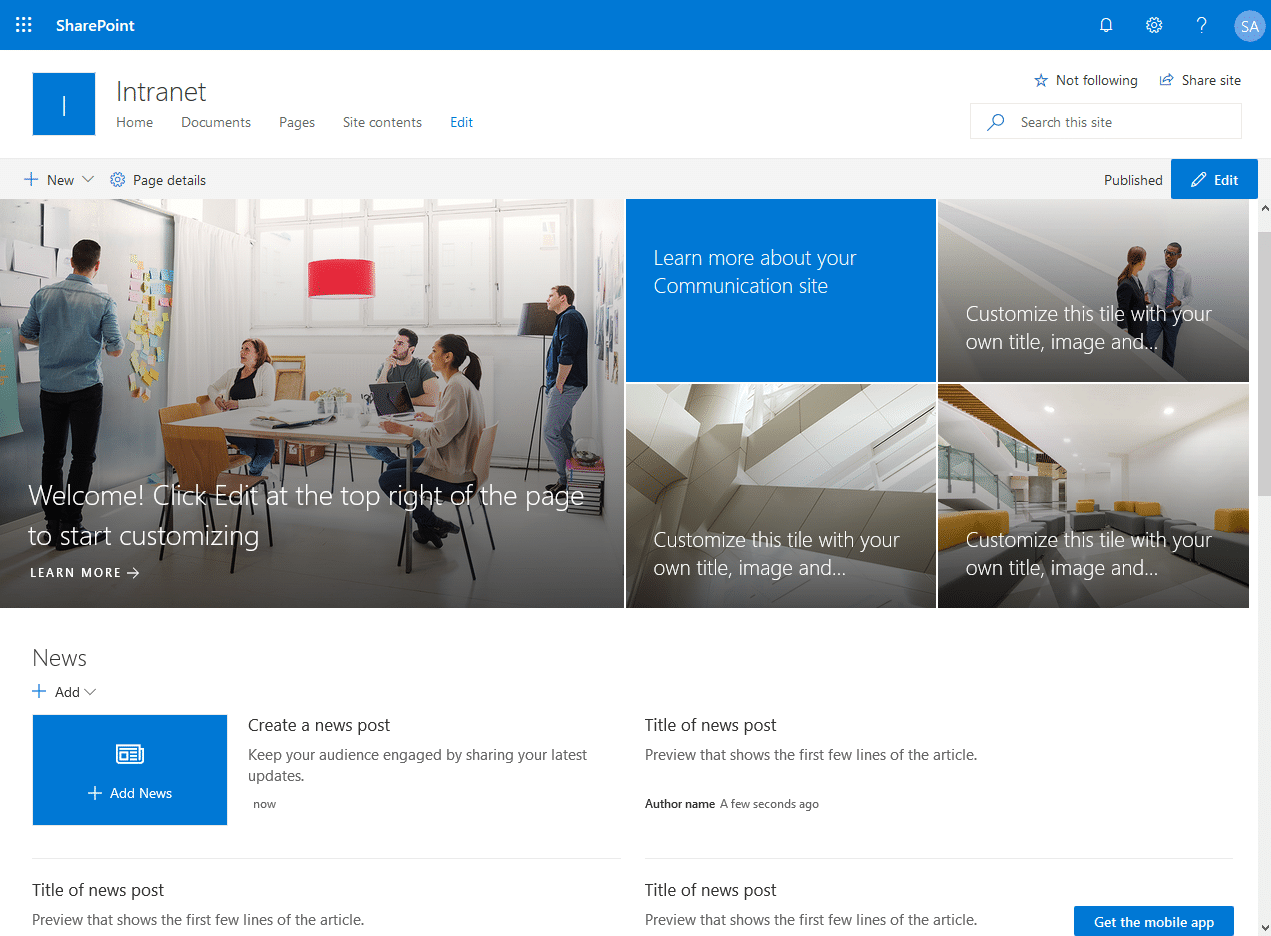
You can also use the “SharePoint Home Page” (https://tenant.sharepoint.com/_layouts/15/sharepoint.aspx) to create modern communication sites by simply going to Office 365 App Launcher clicking on SharePoint.

Here is where communication site templates fit perfectly:
- A typical Intranet-Extranet-department site,
- News Portals, Product or Service-oriented sites,
- Campaigns, insights, Events, business highlights, and reviews
Alright, let’s create a communication site in SharePoint Online with PowerShell!
Create a SharePoint Online communication site with PowerShell
Apart from the SharePoint Online Admin Center, You can also create a SharePoint Online communication site with PowerShell. To create a communication site in SharePoint Online using PowerShell script, specify the site template ID as “SITEPAGEPUBLISHING#0” for the New-SPOSite cmdlet.
#Define Parameters
$AdminCenterURL = "https://crescent-admin.sharepoint.com/"
$SiteURL = "https://crescent.sharepoint.com/sites/communications"
$SiteTitle = "Communication Site"
$SiteOwner = "Salaudeen@crescent.com"
#Connect to SharePoint Online
Connect-SPOService -Url $AdminCenterURL -Credential (Get-Credential)
#PowerShell to Create new communication site
New-SPOSite -Url $SiteURL -Owner $SiteOwner -Template "SITEPAGEPUBLISHING#0" -StorageQuota 2048 -Title $SiteTitle
Run this script with SharePoint Online Management Shell. Let’s add some error handling to the above script and re-write it in PnP PowerShell.
Create a Communication site in SharePoint Online using PnP PowerShell
Here is how to create a communication SharePoint site using the PnP PowerShell command:
New-PnPSite -Type CommunicationSite -Title Intranet -Url https://crescent.sharepoint.com/sites/Intranet -SiteDesign Showcase
And a bit expanded one goes here:
#Define Config Variables
$AdminCenterURL = "https://crescent-Admin.sharepoint.com"
$SiteURL = "https://crescent.sharepoint.com/sites/intranet"
$SiteTitle = "Crescent Intranet Portal"
$SiteOwner = "Salaudeen@crescent.com"
$Template = "SITEPAGEPUBLISHING#0" #Communication Site template
$Timezone = 24 #(GMT+04:00) Abu Dhabi, Muscat
#Get Credentials to connect
$Cred = Get-Credential
Try
{
#Connect to Tenant Admin
Connect-PnPOnline -URL $AdminCenterURL -Credential $Cred
#Check if the site exists already
$Site = Get-PnPTenantSite | Where {$_.Url -eq $SiteURL}
If ($Site -eq $null)
{
#sharepoint online pnp powershell to create communication site
New-PnPTenantSite -Url $SiteURL -Owner $SiteOwner -Title $SiteTitle -Template $Template -TimeZone $TimeZone -RemoveDeletedSite
write-host "Site Collection $($SiteURL) Created Successfully!" -foregroundcolor Green
}
else
{
write-host "Site $($SiteURL) exists already!" -foregroundcolor Yellow
}
}
catch {
write-host "Error: $($_.Exception.Message)" -foregroundcolor Red
}
This will create a new communication site in your SharePoint Online tenant. Creating a new modern Team site is in another post: How to Create a Modern Team Site in SharePoint Online?
In conclusion, Communication Sites in SharePoint Online are a powerful and efficient way to set up a central hub for organizational communication and collaboration. By using a PowerShell script, creating a Communication Site can be automated, saving time and reducing the potential for errors.
Yes! As part of modernization, you can convert a classic Team site into a Communications site to enable modern communication site features. You can also create a Communication site and swap it with any other site, like the Root site.
More info: How to Convert Classic Team Site to Communication Site in SharePoint Online?
Communication sites, such as intranet sites, are scoped at the entire organization to broadcast information, whereas Team sites are generally used for departments/teams to collaborate. Apart from this, there are differences in Layout, Navigation, Default apps, security, etc.
Yes, Enable external sharing at both the tenant and site collection levels. Once done, you can share any external users to your communication site.
More info: How to Share a site with External users in SharePoint Online?
SharePoint Modern Sites can be customized using the “Change the look” option in the site settings. This allows you to modify the site theme, header, navigation style, and footer. For more advanced customization, you can use SharePoint Framework (SPFx) extensions to create custom web parts and extensions.



If I created a communication site for my office templates and due to a merge I need to create a new one for 2 different entities.
Can I just delete the communication site and create a new one.
Or just try to change the name and url of the communication site.
And build further on the old one.
Is it also possible to apply an Site Design while creating the sites?
Use the “SiteDesign” parameter. E.g. -SiteDesign Showcase
Thanks Salaudeen
Thanks salaudeen, your site is very helpful, thanks in your effort!
Thanks for the insightful article. It saved my time!