SharePoint Online: How to Allow Edit Permissions but Not Download?
Requirement: Allow edit but not download in SharePoint Online.
SharePoint Online: How to Allow Edit but not download?
We wanted to provide edit permissions to users on an Excel spreadsheet stored in the SharePoint Online document library, without giving them the ability to download the file! So, how to provide users the ability to edit but not download?
Step 1: Activate SharePoint Server Enterprise Features:
The “View Only” permission level is part of SharePoint Enterprise features. So, if it’s not active already, activate it first both at site collection features and site features.
- Login to the SharePoint Online Site collection >> Click on Settings >> Site Settings
- Click on the “Site Collection Features” link under “Site Collection Administration”
- Search and find “SharePoint Server Enterprise Site Collection features” and click on the “Activate” button next to it.
- Go to the Site Settings page again >> Click on the “Manage site features” link under “Site Actions”
- Click on the “Activate” button next to “SharePoint Server Enterprise Site features”, if it’s not activated already.
Step 2: Create a new permission level from “View Only”
The next step is to create a new permission level from the “View Only” permission level and include “Add” and “Edit” permissions.
- Click on Settings >> Site Settings >> Click on “Site Permissions” under “Users and Permissions”.
- Click on “Permission Levels” >> Click on “View Only”.
- Click on the “Copy Permission Level” button at the bottom.
- Give a name to your new permission level, say: “Edit without Download”.
- Enable the “Add Items” and “Edit Items” check boxes under “List Permissions”
- Click on the “Create” button at the bottom to create the permission level.
Step 3: Assign the New Permission Level to Users on Documents
Once the permission level is ready, the next step is to grant the new permission level we’ve created.
- Navigate to the document library where the specific documents you want to share with users.
- Right-click on the document >> Choose “Manage access” >> Click on the “Advanced” button at the bottom of the “Manage access” panel
- Click on “Stop inheriting Permissions” >> Remove unnecessary users and groups from the document permissions
- Click on the “Grant Permissions” button on the ribbon
- Enter the user name >> Choose the permission level we’ve created in the previous step “Edit without Download” and share the file.
Now, any user with the “Edit without Download” permission can edit the file in the browser, but can not download it!



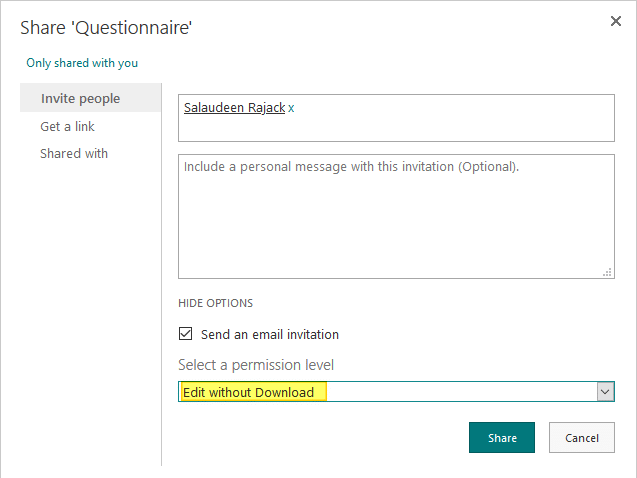
I use Teams and there is automatically a Quests group from outside of my organization. I’d like to make a folder with files only for editing files online but not download any files or folders. I follow your – great – instructions, but still quests can download files. Quests group has access to Teams generally. Even the restricted folder has not Quest group permission, Quests can see the folder. The restricted folder is inside the Teams General folder.
Would you have any idea what could help? Thanks.
Teams SharePoint folders are granted with “Edit” permissions by default, So that all members of the particular Team can share files in the chat. The General folder can’t be restricted; Hence I’d suggest setting up a New library if that works!
Is this applies for entire document library
Of course, Yes! Make sure the user is not part of any other higher permission level or groups.
I applied this policy in our tenant, but it restricts version control, document movement, renaming, and document opening to the browser alone. Is there another way to prohibit downloads while allowing editing without affecting employee productivity?
Yes! I finally got it to work. Initially it still didnt work because the user was assigned to another permision level that allows downloading but following this article, the assigned user to the new “Edit only but cannot download” can edit online but has no provision to download
I’m glad you find it useful!
Can we have a permission to edit but no printing, no downloading, and no save as?
Please refer: How to Disable Download Option for Documents in SharePoint Online?
This is perfect. Worked exactly as expected
I tried this but the user is denied access to the library. A message is shown to request access.
What would cause this?
this is not working, still user can see download in libray navigation when file is selected and also from context menu of file and able to download. even with just view only.
That means- user is having some other access rights too!
This indeed prevents download, but the person can still simply copy the information from the Excel sheet and past it into a new file, which makes this whole exercise pointless. Is there a way of preventing users from copying cells and from downloading, which still allowing them to edit (or at least to sort, filter).
can we open the file in office app instead of browser with edit file and not downloaded?
In testing I can still download the file. I’ve followed the guide step by step. Any thoughts to why this is?
May be you have some other permissions too! E.g. Edit permissions at site level or site collection admin right, etc.
They can still save a copy online, such as to their OneDrive and then download from there.
can this work with mp4 files? to playback in browser but not download?