How to Create a Calendar in Modern SharePoint Online Site?
Requirement: Create a calendar list in SharePoint Online.
How to create a calendar in SharePoint Online?
The SharePoint calendar provides a convenient and visual way to organize meetings and events. You can display calendar lists in daily, weekly, and monthly views. The key benefits are that multiple people can access and add events to the same calendar, you can view it from anywhere online, and you can set alerts to notify you of upcoming events or changes. Maintaining organization-wide calendars in SharePoint keeps everyone on the same page. This post will walk us through the steps to create a new SharePoint calendar easily.
Unlike the SharePoint server, adding a calendar to a SharePoint Online modern site is a bit tricky, as it’s moved under “Classic Apps”. To create a calendar in SharePoint, follow these step-by-step instructions:
- Login to your SharePoint site >> Click on the “New” toolbar >> Choose “App” (You can also click on the settings gear icon in the top right corner >> Site contents and click on New dropdown menu).
- Click on the “Classic Experience” link on the SharePoint Apps page. This will take you to the classic apps page. (URL shortcut: https://YourDomain.sharepoint.com/sites/Your-Site/_layouts/15/addanapp.aspx).
- Scroll down (or search) and pick the “Calendar” app from the list of apps.
- Enter the calendar name and click on “Create”.
Now, you have a calendar list created on the SharePoint Online modern site. To add events, navigate to the calendar, click on a date, and fill out the event details like title, location, and start date/end date/time interval. As your needs change, You can edit calendar settings to control default permissions, notifications, etc. Combining multiple calendars is also possible: How to create a calendar overlay in SharePoint?
By leveraging SharePoint calendars, groups can view and manage one unified calendar from anywhere. Events, appointments, milestones, and more can be centrally tracked to align projects and resources. You can also connect SharePoint calendar views to Outlook and sync the events: Click on the Calendar tab >> “Connect to Outlook” button from the ribbon.
Apart from the group calendar web part, SharePoint Online has no calendar web part. To embed a SharePoint calendar to a SharePoint page, refer: How to Add Calendar to SharePoint Online Modern Page? It is also possible to create a new view on SharePoint lists from list settings and pick “Calendar” as the view type.
SharePoint Online: PowerShell to Create a Calendar
Calendars are essential tools for organizing schedules, managing events, and meeting deadlines across teams and organizations. Rather than relying on disjointed personal calendars and messy email threads to coordinate, platforms like Microsoft SharePoint integrate customizable shared calendars for streamlined scheduling.
Let’s create a calendar in SharePoint Online using PnP PowerShell:
#Parameters
$SiteURL = "https://crescent.sharepoint.com"
$CalendarName = "Firm Events"
Try {
#Connect to PnP Online
Connect-PnPOnline -Url $SiteURL -Interactive
#Create a Calendar in SharePoint
$Calenar = New-PnPList -Title $CalendarName -Template Events -ErrorAction Stop
Write-host "Calendar List Added to the Site!" -f Green
}
Catch {
write-host -f Red "`tError:" $_.Exception.Message
}
Create Calendar List in SharePoint Online using PowerShell CSOM
Here is the CSOM way to add a new calendar list in SharePoint Online:
#Load SharePoint CSOM Assemblies
Add-Type -Path "C:\Program Files\Common Files\Microsoft Shared\Web Server Extensions\16\ISAPI\Microsoft.SharePoint.Client.dll"
Add-Type -Path "C:\Program Files\Common Files\Microsoft Shared\Web Server Extensions\16\ISAPI\Microsoft.SharePoint.Client.Runtime.dll"
#Parameters
$SiteURL = "https://Crescent.sharepoint.com/sites/Events"
$CalendarName = "Firm Events"
Try {
#Get Credentials to connect
$Cred = Get-Credential
#Setup the context
$Ctx = New-Object Microsoft.SharePoint.Client.ClientContext($SiteURL)
$Ctx.Credentials = New-Object Microsoft.SharePoint.Client.SharePointOnlineCredentials($Cred.UserName,$Cred.Password)
#Create a Calendar
$ListInfo = New-Object Microsoft.SharePoint.Client.ListCreationInformation
$ListInfo.Title = $CalendarName
$ListInfo.TemplateType = 106
$List = $Ctx.web.Lists.Add($ListInfo)
$List.Description = $ListTitle
$List.Update()
$Ctx.ExecuteQuery()
Write-host "Calendar List Added to the Site!" -f Green
}
Catch {
write-host -f Red "`tError:" $_.Exception.Message
}
Summary
In summary, SharePoint calendars provide an easy and flexible way to schedule and track events, appointments, and deadlines. Setting up a SharePoint Online calendar only takes a few minutes: navigate to the Site Contents page, add the Calendar app, name it, select permissions, and customize settings as needed. Whether you need to create a team calendar to track deadlines, team events, share schedules, or manage resources, leveraging SharePoint calendars eliminates the hassles of managing multiple local calendars.
Navigate to the SharePoint Calendar >> Click on “Connect to Outlook” from the calendar tab. Once connected, all calendar events will automatically synchronize between the two platforms.
Navigate to the respective Site collection such as department sites >> Site Contents >> New >> App >> Calendar and create a new “Event Calendar”. Then, customize settings and add event details like title, times, location, and description right in the calendar. Finally, share the calendar with relevant users in the organization so users can view it.
Yes, you can make SharePoint calendar events in different colors with the help of a calendar overlay. Refer: How to Create Calendar Overlay in SharePoint Online?
To make a SharePoint calendar available to all users in your organization, you can set the permission to “Everyone except external users”. If you need to make a company calendar accessible for external users, you can use Office 365 calendar for that purpose.
To create a calendar overlay in SharePoint Online, navigate to the calendar list, click on the “Calendar” tab, and select “Calendars Overlay. Add additional SharePoint calendars you want to overlay and visualize on top of your main calendar view to compare multiple schedules easily.
To add a group calendar in SharePoint: Navigate to your site, click “Site Contents”, and then “Add an app” >> Choose “Calendar”, name it (e.g., “Group Calendar”), and click “Create”. Now, go to “List Settings” > “Title, description, and navigation” >> Enable “Use this calendar to share member’s schedules” by setting it to “Yes”.
The SharePoint calendar is primarily accessed within SharePoint and can be integrated with Outlook, while the group calendar is part of Microsoft 365 Groups and is primarily an Outlook-based calendar.
In Outlook, you can create a shared calendar by opening Outlook, clicking on Calendar, and then sharing the calendar with others. In SharePoint, you can share a calendar by creating a new SharePoint Calendar or selecting an existing one, and then opening access to the calendar to certain users.
Directly in SharePoint, no. But if synced with Outlook, you can set reminders in the Outlook calendar.

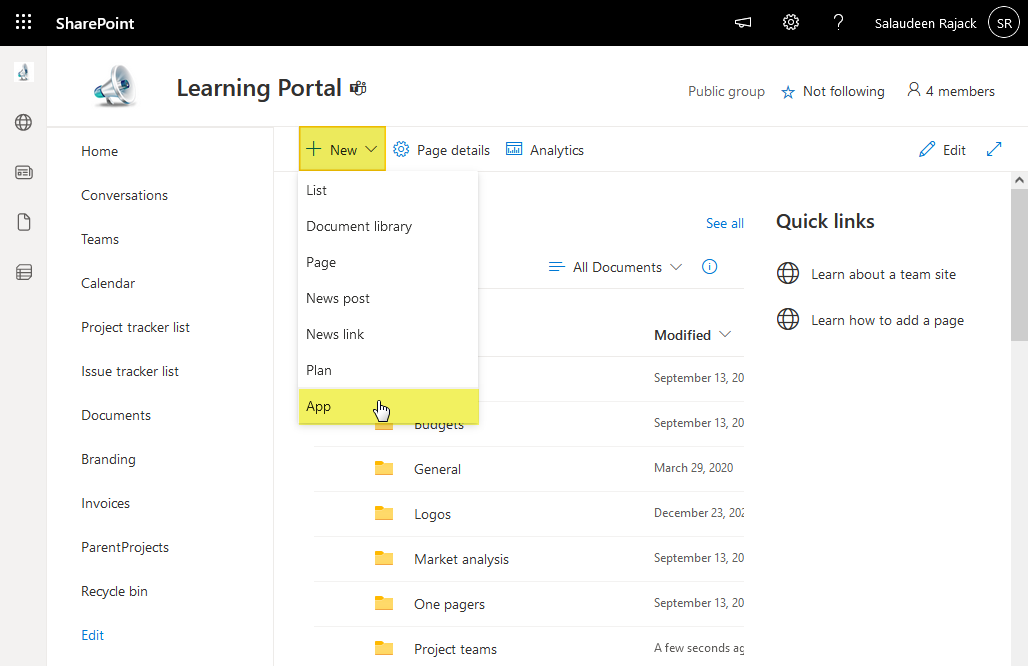
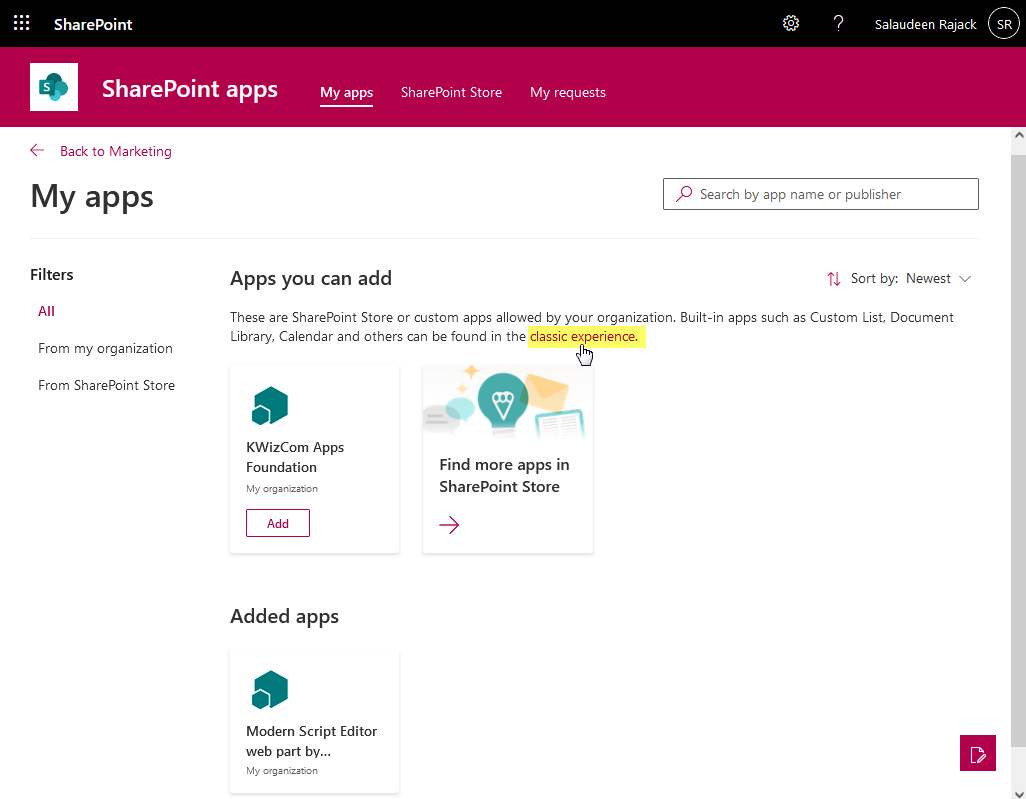
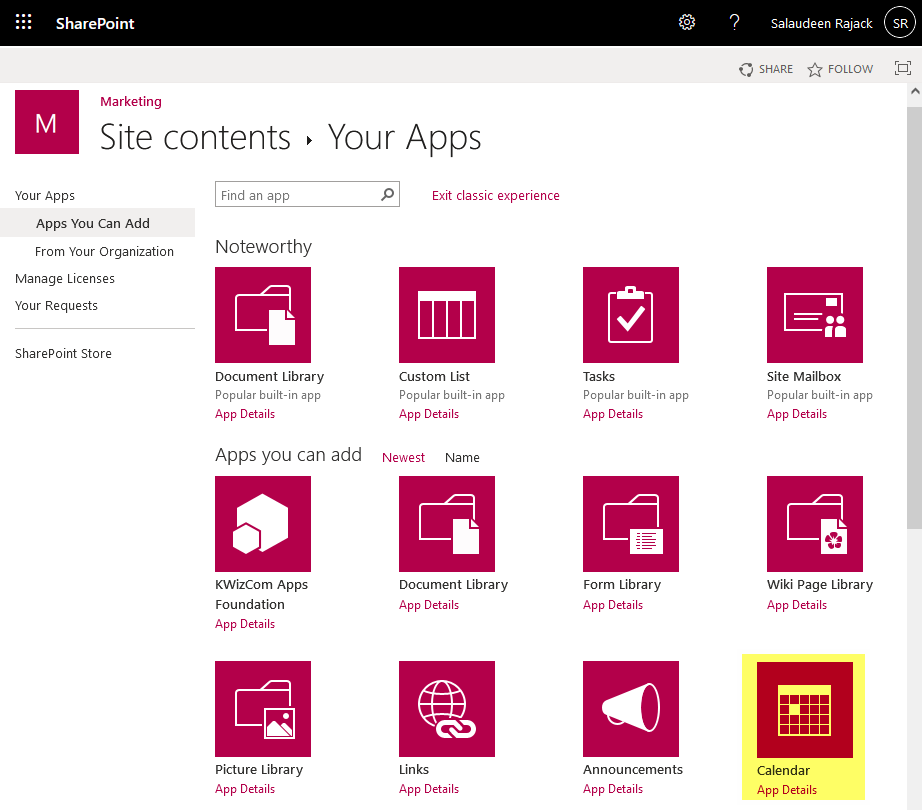
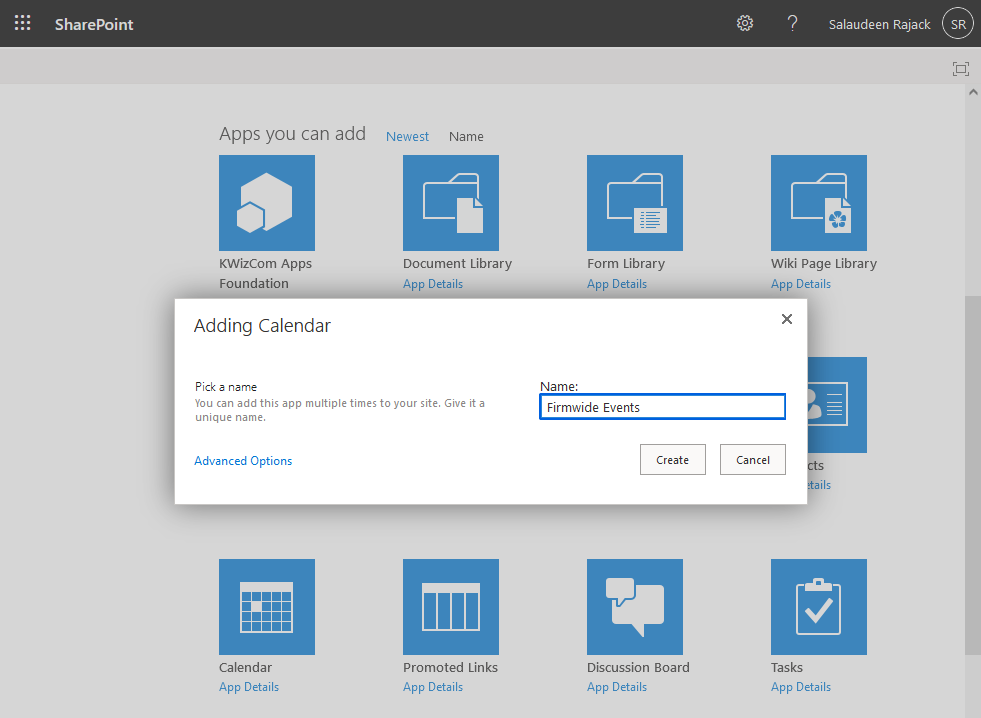
When I create a calendar list using the classic experience app, and then add a list web part, the calendar list I created isn’t shown in the selection of lists.
Hi,
Thank you very much for this, I knew I’d seen a way to do this in the past but completely forgot.
Do you know what level of permission someone needs, as in can a site member add this or will it need to be a site owner?
Site Members can create lists and libraries!
Do you know of any plans for an upgrade to this web part? So many people used in in previous on-prem installs i find it off Microsoft did not address calendars in SharePoint Online or upgrade the web part. Just trying to figure out if they might deprecate the Classic Calendar web parts in SharePoint Online?
So there’s no way to add a calendar without using PowerShell?
Of course, You can use the Web Browser UI method, as explained above!