How to add metadata to a folder in SharePoint Online?
Requirement: Add metadata to SharePoint Folders.
SharePoint Online: Add metadata to a Folder
Metadata is data that provides information about other data. In SharePoint, you can use metadata to describe items, documents, folders, and even list items. By adding metadata to a folder in SharePoint Online, you can make it easier for users to find the folder and its contents.
To update the metadata of any item in SharePoint Online, we used to navigate to the library or folder we want to add metadata to. Click on the Information Panel, and select “Edit All” to set its properties. However, the edit information panel doesn’t provide any option to set the metadata values for folders (“Department” column in this case)!
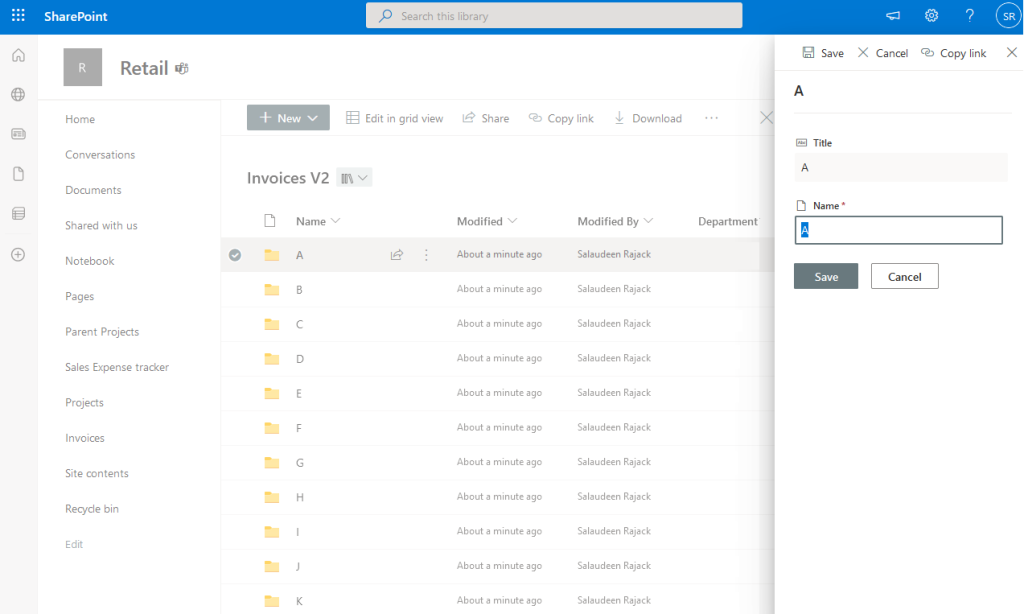
How to Update Metadata for Folders in SharePoint?
You can add additional information about the folder in the other fields using grid view!
- Navigate to the SharePoint site and document library, where the folder is located.
- Click on the “Edit in grid view” button in the command bar.
- Now, you can set the metadata for each folder. You can also drag-drop the previous Row’s value in the quick edit.
- Click on the “Exit grid view” button to save your changes.
That’s it! You’ve now added metadata to your folder (Only to the folder, and not apply to any subfolder or files in it, BTW!). By adding metadata to folders in SharePoint, you can make them more easily searchable and categorizable by grouping them in views. This can save you time when trying to find specific folders and help you keep track of what type of information is contained within each folder without having to open it up and look inside.

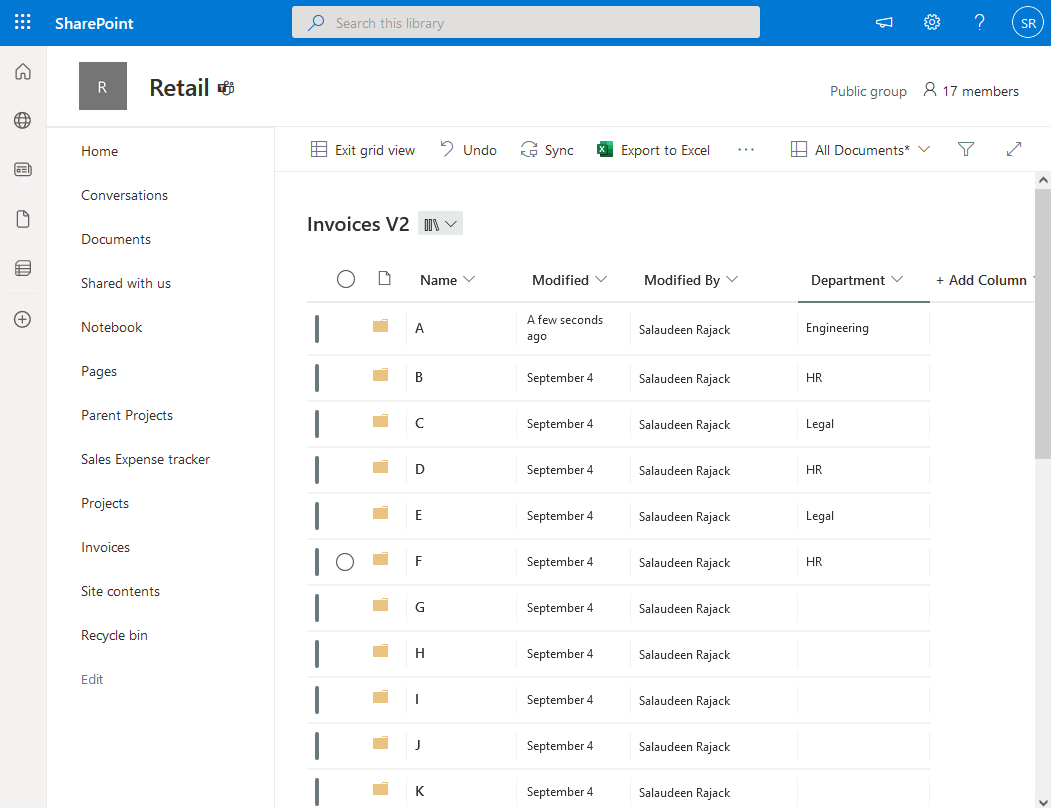
If i sync those sharepoint folders to my computer using OneDrive is there an option to see the same metadata items in my computer also ?
Hi there! Is it possible create metadata columns to a specific folder? I tried to create them, but the columns are visible in the complete library. Thanks!
No! Columns can’t be added at the folder level.