SharePoint Online: How to Create Alert for Other Users?
Requirement: Set alerts for other users in SharePoint Online.
How to set up alerts for other users in SharePoint Online?
Alerts in SharePoint allow you to keep track of changes and activity within your site, so it is a valuable tool to have when collaborating with others. If you’ve been using Microsoft SharePoint Online for a while, you’re no doubt familiar with creating alerts for yourself. But did you know that you can also create alerts for other users? In this post, we’ll show you how to do just that. We’ll walk you through the steps to set up an alert for another user, and then we’ll show you how to manage your alerts!
Here is how to set alerts in SharePoint for other users:
- Navigate to the SharePoint site and then the specific list or document library you want to create an alert for other users.
- On the list or library command bar, click on “Alert Me” (In classic experience, under the List or Library tab of the ribbon, Click on “Alert Me” and then “Set alert on this library/list” from the drop-down menu).
- By default, the “Users” section will be filled with your User account. Click on the little “x” button to remove your account from there.
- Enter the user names under the “Users” section and set the other parameters such as Change Type, Type of alert as email messages or text messages, Frequency of the alert, etc. Don’t worry about the “Email”, which is set as your Email.
- Click on “OK” to complete creating the alert.
That’s all! This workaround triggers an Email notification based on the trigger you have configured for individual users. You can also set up alerts for specific folders or files in a SharePoint document library or a list item in a SharePoint Online List.
As a site Admin, You can delete alerts for other users by going to: “Site Settings” >> “User Alerts” under “Site Administration”. (URL shortcut: /_layouts/15/sitesubs.aspx)
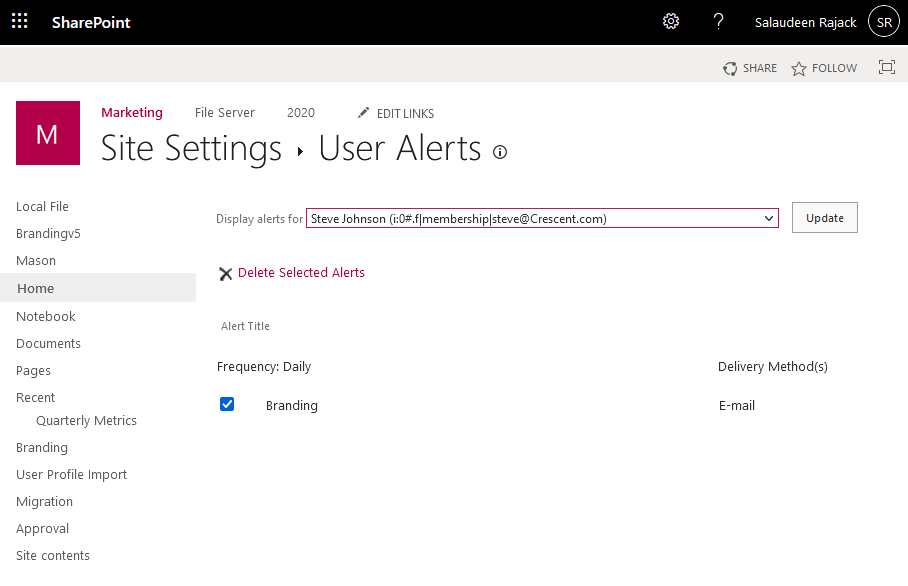
Please note that you must have site owner permissions to create alerts or manage alerts for other users. To create alerts using PowerShell, use: How to Create Alerts in SharePoint Online using PowerShell?
Conclusion
Setting alerts is a helpful feature in SharePoint that notifies users of changes to documents, lists, libraries, and other items they are monitoring. As a SharePoint administrator or site owner, you can configure alerts on behalf of your users to proactively help them monitor important information. As outlined in this article, configuring SharePoint alerts for other users only takes a few clicks by leveraging the “Send Alerts on Behalf of Others” option. Choose the artifact to monitor, select the user to notify, and configure the change type trigger, and the system handles sending alerts automatically moving forward.

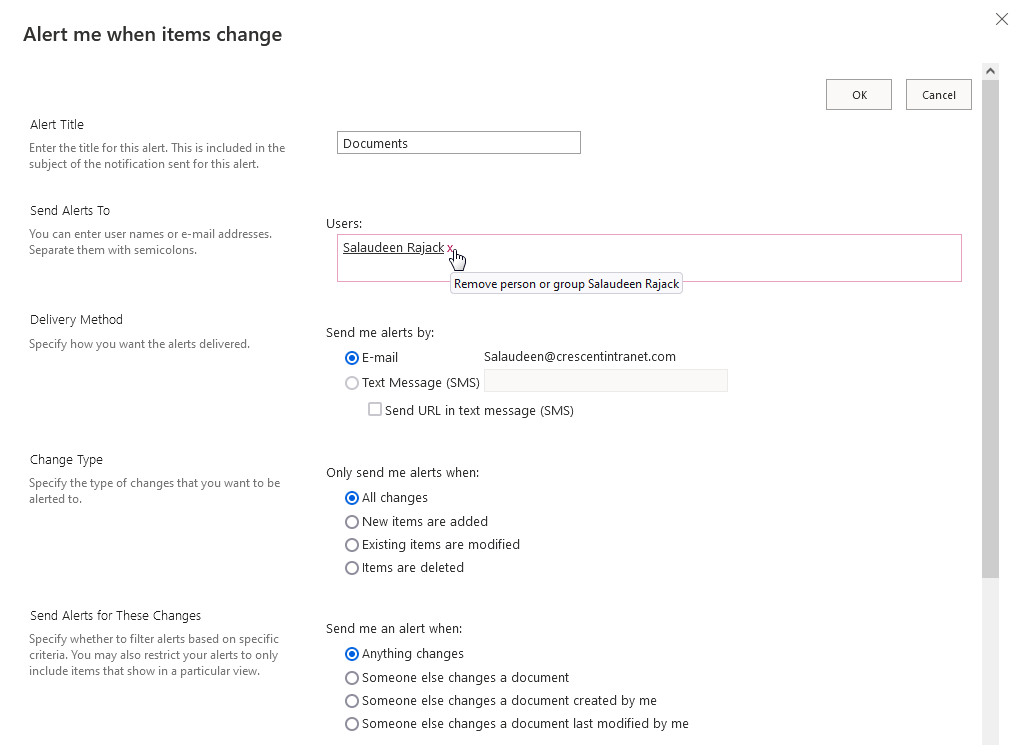
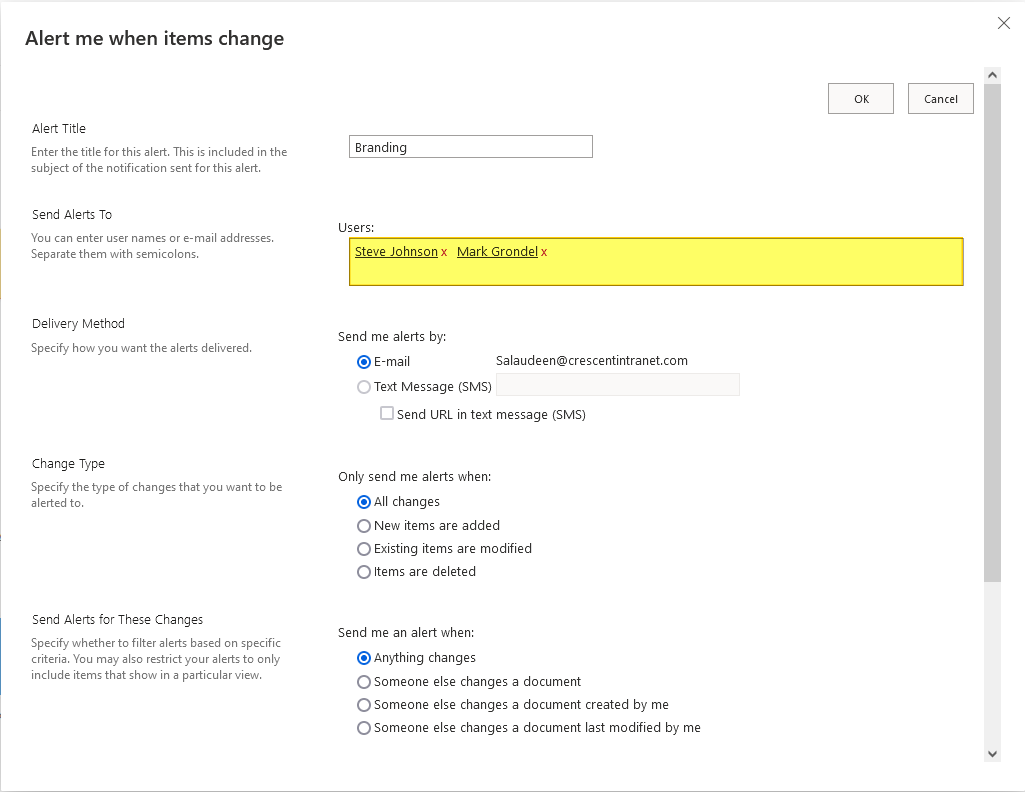
Is there a way to alert the user who is trying to open a document or have clicked on the document in the library ? We want to get a message to them about that document even if just a hover message?
Is there a way to set alert on a particular site when a file is shared internally and externally?
Sure! Use Compliance Center alerts: SharePoint Online: How to Create Alerts in Office 365 Security & Compliance Center?
Thanks for the suggestion. I found that this alert is for whole of SharePoint and OneDrive. My query here is for a particular SharePoint site(with no M365 group attached). If a file/folder is shared internally or externally, is there a possibility of setting an alert that this person has shared this file internally or externally? I have also looked at “alert me” method on a file but that doesn’t options on alerting when a doc is shared.
Secondarily – where do you go to remove an alert that you have setup for another user?
Use the “User Alerts” link on site settings page!
How do you verify the change was made? When I go to Manage Alerts there are none listed.
You can go to Site settings >> User Alerts >> Select the User to view all alerts created for the particular user.
Hi
we have currently the problem that external users receive the wrong link in the alert email (internal address).
That means they got an error when clicking on the link mentioning the document which was added/updated.
Is there any known workaround?
Best regards,
Romain
If you are on On-premises, extending the web application with a public Internet site address is the quick solution!
Hi
Is this option available in Classic SP as well?
Thanks
Yes! Works for classic sites as well.
Can i add whole group of site members?
SharePoint Groups are not supported! However, You can use Microsoft 365 Groups or Security Groups in Alerts.
Hello all,
When I make 1 particular change in list, I would like another team member to receive a notification on that specific change… E.G. from Not Paid to Paid
You need to create a Microsoft Power Automate Workflow for this!