How to Concatenate String in PowerShell?
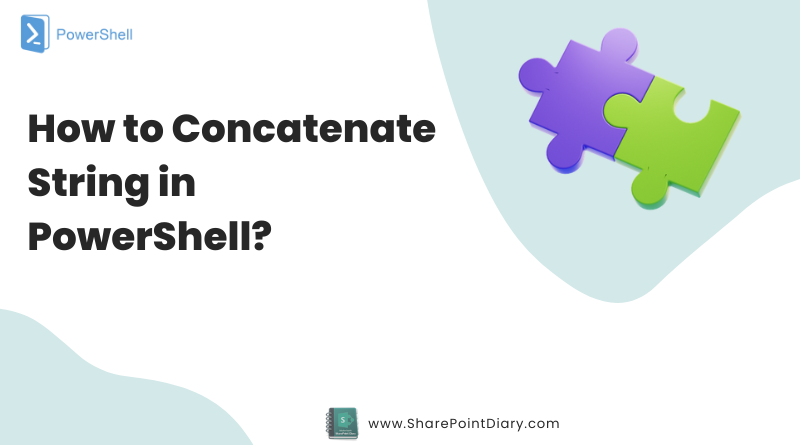
Joining strings together is a common task in PowerShell scripting. As a PowerShell user, you must have come across the string concatenate operation. It is used to join two or more strings into a single string. Whether it’s for scripting, automation, or data manipulation, PowerShell offers several ways to combine strings. In this comprehensive guide, I’ll cover everything you need to know about PowerShell concatenate strings. With real-world examples, you’ll be combining strings with confidence in no time. By the end of this article, you’ll be able to master the different methods of string concatenation in PowerShell.
Table of contents
- Introduction to PowerShell Concatenate String
- Understanding PowerShell String Concatenation
- PowerShell Concatenate String Methods
- Concatenate Object Properties
- PowerShell Append to String
- Concatenate String and Variables in PowerShell
- Concatenating String in PowerShell – Examples
- PowerShell Concatenate String with Operators
- PowerShell Concatenate String vs. Join-Path cmdlet
- String Interpolation using PowerShell
- Using StringBuilder to Joining Strings
- Common Errors and How to Fix Them
- Concatenating Strings in PowerShell – Best Practices
Introduction to PowerShell Concatenate String
Before we dive into the various methods of string concatenation in PowerShell, let’s first understand what string concatenation is. String concatenation is the process of combining two or more strings into one string. In PowerShell, you can concatenate strings using various methods, including operators, methods, and variables.
String concatenation is a common task in PowerShell scripting. It is often used to create log files, generate file names, and display messages. By mastering PowerShell concatenate string, you can become more efficient in your PowerShell scripting and automation tasks.
Understanding PowerShell String Concatenation
You can concatenate strings using the + operator using PowerShell. This operator is used to add two or more strings together. For example, if you have two strings $string1 and $string2, you can concatenate them using the + operator like this:
$String1 = "Hello"
$String2 = "World"
$Result = $String1 + $String2
$Result
In this example, the $result variable will contain the concatenated string “HelloWorld”. The + operator can also be used to concatenate more than two strings.
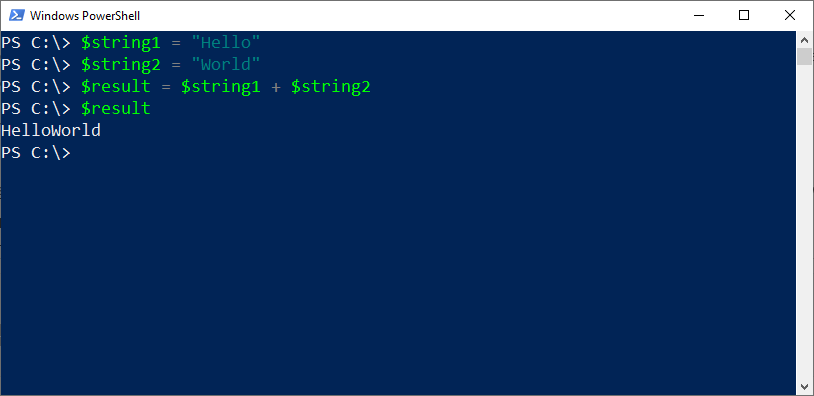
PowerShell Concatenate String Methods
In addition to using the + operator, PowerShell also provides several methods available for concatenating strings. These methods include the Concat() method, the Join() method, and the Replace() method.
The Concat() method is used to concatenate two or more strings. This method takes one or more string arguments and returns the concatenated string. For example, if you have two strings $string1 and $string2, you can concatenate them using the Concat() method like this:
$string1 = "Hello"
$string2 = "World"
$result = [string]::Concat($string1, $string2)
In this example, the $result variable will contain the concatenated string “HelloWorld”.
The Join() method is used to concatenate an array of strings into a single string. This method takes a delimiter as an argument and returns the concatenated string. For example, if you have an array of strings $strings, you can concatenate them using the Join() method like this:
$strings = "One", "Two", "Three"
$delimiter = "-"
$result = [string]::Join($delimiter, $strings)
In this example, the $result variable will contain the concatenated string “One-Two-Three”.
The Replace() method is used to replace a portion of a string with another string. This method takes two string arguments, the string to be replaced and the string to replace it with, and returns the modified string. For example, if you have a string $string that contains the word “World”, you can replace it with the word “Universe” using the Replace() method like this:
$string = "Hello World"
$search = "World"
$replace = "Universe"
$result = $string.Replace($search, $replace)
$result
In this example, the $result variable will contain the string “Hello Universe”.
Concatenate Object Properties
You can concatenate object properties using a variety of methods. The simplest one is to reference each property by name and combine them with the + operator. You can also wrap them inside a double-quote:
$Employee = New-Object PSObject -Property @{
Id = 51
FirstName = "John"
LastName = "Kennady"
Designation = "Web Developer"
}
Write-Host "$($Employee.Id) - FullName: $($Employee.FirstName) $($Employee.LastName) - $($Employee.Designation)"
PowerShell Append to String
In addition to concatenating strings, PowerShell also provides a way to append strings to an existing string. This can be useful when you want to build a string gradually over time. To append a string to an existing string, you can use the += operator. For example, if you have an empty string $result and you want to append the string “Hello” to it, you can do it like this:
$result = "Hello"
$result += "World"
$result
In this example, the $result variable will contain the string “HelloWorld”.
Concatenate String and Variables in PowerShell
In PowerShell, you can concatenate strings and variables using the + operator. This can be useful when creating dynamic messages or file names that include variables. For example, if you have a variable $name that contains a person’s name, and you want to create a message that includes their name, you can do it like this:
$name = "John"
$message = "Hello, " + $name + "!"
$message
In this example, the $message variable will contain the string “Hello, John!”.
Concatenating String in PowerShell – Examples
Let’s take a look at some examples of how to concatenate strings in PowerShell.

Example 1: Join Strings in PowerShell using + Operator
If you need to concatenate two strings in PowerShell, Here is a simple example:
$string1 = "Hello"
$string2 = "World"
$result = $string1 + $string2
In this example, the “+” operator joins the string variables and stores the result in the new string $result that will contain “HelloWorld”.
Example 2: Concatenating More Than Two Strings using Concat method
$string1 = "Hello"
$string2 = " "
$string3 = "World"
$result = [string]::Concat($string1, $string2, $string3)
In this example, the $result variable will contain the string “Hello World”.
Example 3: Concatenating an Array of Strings using the Join Method and Join Operator
Here is a quick example for joining strings in PowerShell:
$strings = "One", "Two", "Three"
$delimiter = "-"
$result = [string]::Join($delimiter, $strings)
In this example, the $result variable will contain the string “One-Two-Three”. Here is another example of joining the array elements with a comma with the join operator:
$Array = @("apple", "banana", "orange")
$String = $Array -join ', '
Write-Output $String
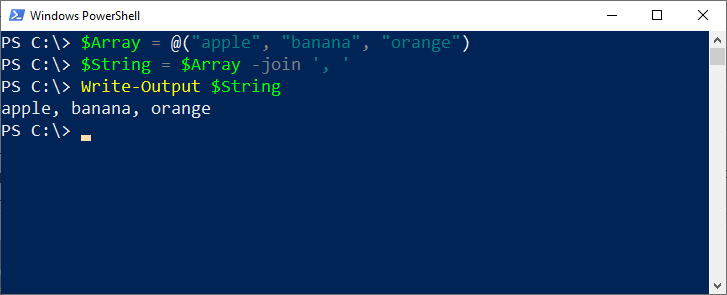
PowerShell Concatenate String with Operators
In PowerShell, you can concatenate strings using various operators. The + operator is the most commonly used operator for string concatenation. However, there are other operators you can use, such as the -join operator and the -f operator.
Using the “-join” operator for concatenation of strings
The -join operator is used to concatenate multiple strings into a single string. This operator takes a delimiter as an argument and returns the concatenated string. For example, if you have an array of strings $strings, you can concatenate them using the -join operator like this:
$strings = "One", "Two", "Three"
$delimiter = "-"
$result = $strings -join $delimiter
In this example, the $result variable will contain the string “One-Two-Three”.
Concatenate strings and Variables using the Format Operator (-f operator)
The -f operator is used to format strings (AKA: string substitution, Placeholder method). This operator takes a format string and one or more arguments and returns a formatted string. For example, if you have a variable $name that contains a person’s name, and you want to create a message that includes their name using a format string, you can do it like this:
$name = "John"
$message = "Hello, {0}!" -f $name
In this example, the $message variable will contain the string “Hello, John!”. The placeholders are numbered upwards from 0 and placed between curly brackets. Here is another example:
$name = "John"
$age = 30
$message = "My name is {0} and I am {1} years old." -f $name, $age
Write-host $message
In this example, we define two variables, $name and $age, and assign them the values “John” and 30, respectively. We then use the “-f” operator to insert these variables into the string “My name is {0} and I am {1} years old.” and store the result in $message. When we display the value of $message, it will be “My name is John and I am 30 years old.”
PowerShell Concatenate String vs. Join-Path cmdlet
In addition to concatenating strings, PowerShell also provides a way to join paths using the Join-Path cmdlet. The Join-Path cmdlet is used to join two or more paths into a single path. This command is useful when working with file systems and directories.
The main difference between PowerShell concatenate string and Join-Path is that Join-Path is specifically designed for joining file paths, whereas string concatenation is used for general string manipulation. Join-Path is also more flexible than string concatenation because it can handle different path separators and drive letters.
The Join-Path cmdlet in PowerShell combines a path and a child path into a single path. Here is an example code:
$parentPath = "C:\Users\UserName"
$childPaths = "Documents", "Pictures", "Downloads", "Temp"
$fullPaths = $childPaths | ForEach-Object { Join-Path -Path $parentPath -ChildPath $_ }
$fullPaths | ForEach-Object { Write-Output $_ }
The Join-Path cmdlet considers the file system’s specifics and automatically adds the necessary slashes, etc.
String Interpolation using PowerShell
In PowerShell, String interpolation is a way to create a new string by including the contents of a variable directly within a string literal. This is done using the $ symbol before the variable name. If you want to embed a variable within a string that’s enclosed in double quotes, PowerShell will replace the variable with its value when the string is evaluated.
Here is an example of using string Substitution:
$name = "John"
$city = "London"
"Hello $name, welcome to $city!"
In this example, $name and $city will be replaced by their values when the string is evaluated, producing the output:
Hello John, welcome to London!
Please note, While A double quoted string allows the variable substitution, a single quoted string doesn’t! Also, double-check the data types of variables you will be working on, as PowerShell treats strings and numbers differently.
You can embed expressions (not just variables) by placing them inside $(). For example:
"Today is $(Get-Date)"
Here is another example:
$x = 10
$y = 20
$sum = "The sum of $x and $y is $($x + $y)"
Write-Host $sum
#Output: The sum of 10 and 20 is 30
Using StringBuilder to Joining Strings
You can also use the StringBuilder concatenation method in .Net object for large strings, as it provides performance advantages.
# Import StringBuilder from .NET
$stringBuilder = New-Object System.Text.StringBuilder
# Append strings to the StringBuilder
[void]$stringBuilder.Append("Hello")
[void]$stringBuilder.Append("World")
# Convert the StringBuilder to a string and print it
$finalString = $stringBuilder.ToString()
Write-Output $finalString
Common Errors and How to Fix Them
When working with PowerShell concatenate string operation, you may encounter some common errors. Here are some of the most common errors and how to fix them:
- Error: “The term ‘string1+string2’ is not recognized as the name of a cmdlet, function, script file, or operable program.” This error occurs when you try to concatenate strings without using the concatenation operator. To fix this error, use the ‘+’ operator to concatenate strings.
- Error: “Cannot convert value to type ‘System.String’.” This error occurs when you try to concatenate a string with an object that cannot be converted to a string. To fix this error, convert the object to a string before concatenating it.
- Error: “Cannot index into a null array.” This error occurs when you try to concatenate an empty or null string. To fix this error, check if the string is empty or null before concatenating it.
- Error: “Input string was not in a correct format.” This error is common when you’re trying to convert a string to another data type (like an integer or a float), but the string doesn’t have the correct format. Let’s say you’re trying to concatenate a string with a number without converting that number to a string first. To fix, use: ToString() method.
Concatenating Strings in PowerShell – Best Practices
When concatenating strings in PowerShell, there are a few best practices to keep in mind. These best practices can help you write more efficient and readable code.
- Use the
+operator for simple string concatenation. - Use the
Concat()method for concatenating more than two strings. - Use the
Join()method for concatenating arrays of strings. - Use the ‘-f’ operator for complex concatenation operations that involve multiple variables.
- Use the
Replace()method for replacing portions of a string. - Use variables to store concatenated strings for reusability.
- Always use double quotes when concatenating variables with strings to ensure proper substitution.
By following these best practices, you can write more efficient and readable code when concatenating strings in PowerShell.
Conclusion
In this comprehensive guide, we’ve covered everything you need to know about PowerShell string concatenation. We’ve discussed the various methods of string concatenation in PowerShell, including using operators, methods, and variables. We’ve also covered best practices for concatenating strings in PowerShell and provided examples of how to concatenate strings in different scenarios. Finally, we’ve looked at the differences between PowerShell concatenation of string and Join-Path.
By mastering PowerShell concatenate string, you can become more efficient in your PowerShell scripting and automation tasks. Remember to follow best practices and choose the appropriate method for concatenating strings based on your specific needs. With these tips and techniques, you’ll be able to write efficient and readable PowerShell code that manipulates strings with ease.
To append a string in PowerShell, you can use the “+” operator or the “+=” operator. Here’s an example:$string = "Hello"
$string += " World"
Write-Output $string
There are several ways to concatenate a variable and a string in PowerShell. E.g., enclose the variable in a double-quote:$variable = "World"
$string = "Hello $variable"
Write-Output $string
If the variable is not a string, you must convert it to a string using “.ToString()” method!
To append a string with a new line in PowerShell, you can use the escape sequence “`n”. Here’s an example:$string = "Hello"
$string += "`nWorld"
Write-Output $string
You can convert the Integer to a string using the ToString() method or the string formatting operator -f to concat string and int variables. Here is how:$name = "John"
$age = 25
$combined = "{0}{1}" -f $name, $age
Write-Output $combined
In PowerShell, the += operator is used for concatenation or appending values to a string or array. It adds the right operand to the left operand and assigns the result to the left operand. For example, $a += $b is equivalent to $a = $a + $b.
In PowerShell, you can concatenate multiple strings using the “+” operator. For example, if you have two strings, $string1 and $string2, you can concatenate them like this: $result = $string1 + $string2.
In PowerShell, you can concatenate a string with a variable using the “+” operator. Here’s an example:$name = "John"Write-Host "Hello, " + $name
