How to use Substring in PowerShell?
Strings are fundamental to programming and scripting, and often we need to work with just a part or subset of a string variable. In PowerShell, the substring method allows you to extract specific parts of a string based on the starting index and length of characters. This powerful feature is incredibly useful for manipulating and working with strings in various scenarios.
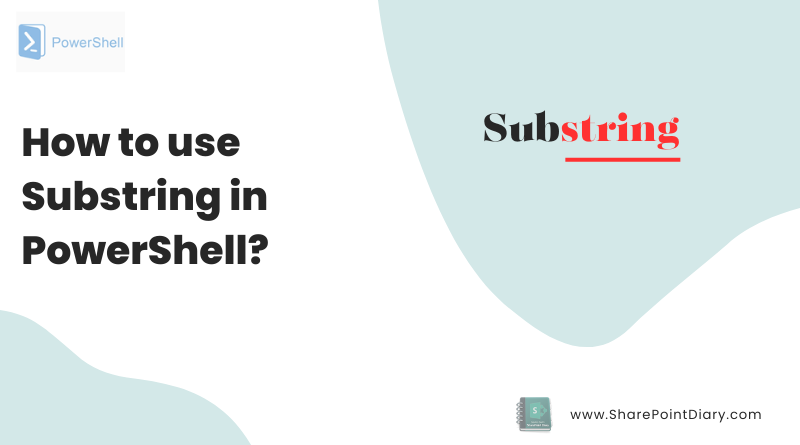
Whether you need to extract a single character, a word, or a substring from a larger string, the substring method in PowerShell provides an efficient and straightforward solution. In this comprehensive guide, we will explore the ins and outs of using the substring method in PowerShell. We will discuss the syntax, explore examples, and provide practical tips for effectively leveraging this functionality. By the end of this article, you will have a solid understanding of how to extract parts of a string using PowerShell’s substring method.
Table of contents
- Introduction to PowerShell Substring
- Understanding the PowerShell Substring Syntax
- Extracting Substrings with Start Index and Length
- How to Extract the First N Characters of a String?
- Extracting the Last N Characters of a String Object
- Extracting a Substring from a Specific Position
- Find Substrings Using IndexOf Method
- Working with Left Substrings
- Working with Right Substrings
- Advanced Substring Extraction Techniques
- Real-World Examples of PowerShell Substring Method
- Handling Common Errors
Introduction to PowerShell Substring
PowerShell is a versatile scripting language that provides powerful string manipulation capabilities. One of the most frequently used operations with strings is extracting a substring. A substring is part of a string, which can be a single character, a word, or a sequence of characters. A string is a collection of characters enclosed within single quotes (”) or double quotes (“”). The substring method allows you to extract a portion of a string based on the specified start index and length.
Understanding the PowerShell Substring Syntax
The Substring method allows you to obtain a portion of a string, starting from a specified character position and for a specified length. For instance, if you wanted to fetch the first letter of a string, you’d use the substring method with a start position of 0 (since string index numbers in most programming languages start from 0) and a length of 1. The syntax for using the substring method in PowerShell is as follows:
substring(StartIndex)
substring(StartIndex, length)
$stringObject.Substring(int startIndex, int length)
The substring() method requires one or two parameters:
- The startIndex parameter represents the zero-based index of the starting character of the string object. It denotes the position from where the substring extraction should begin.
- The second argument length is optional and represents the number of characters to be extracted from the string. If the length parameter is not provided, the substring method will return all the remaining characters from the startIndex position until the end of the string.
For example, if you have a string “Hello World” and you want to extract the word “World” from it, you can use the following command:
PS C:\> $string = "Hello World"
PS C:\> $substring = $string.Substring(6)
PS C:\> $substring
World
In this example, we’re using the Substring function to extract a substring starting from the 6th character (which is the first character of the word “World”), and it extracts all characters from the 6th characters.
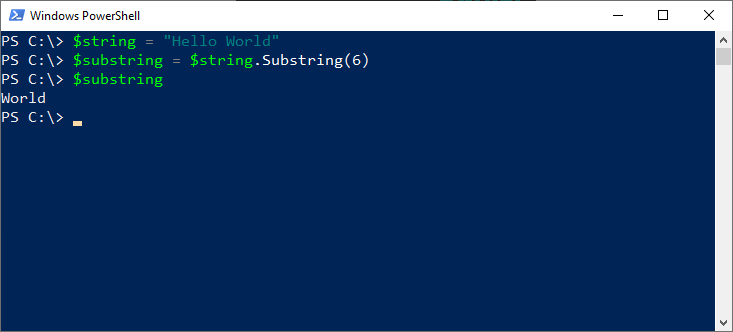
Extracting Substrings with Start Index and Length
To extract a substring from a string using the substring method, you need to provide the start position, optionally, the length of the substring. Let’s consider an example where we have the string “Hello, World!” and we want to extract the word “World”:
$originalString = "Hello, World!"
$substr = $originalString.substring(7, 5)
Write-Host $substr
In the above example, we assign the string “Hello, World!” to the variable $OriginalString. We then use the substring method on $OriginalString with the start index of 7 (corresponding to the “W” in “World”) and a length of 5 to extract the substring. The output will be “World”.
To understand the character position better, think of each character in a string as having a unique index number. The string starts with an index of 0. So, when you need to find characters inside a string, you’ll be working with these index numbers.
How to Extract the First N Characters of a String?
Sometimes you may need to extract a specific number of characters from the beginning of a string. To accomplish this, you can use the substring method with a start index of 0 and the desired length. Let’s see an example:
$OriginalString = "Hello World"
$FirstFiveChars = $OriginalString.substring(0, 5)
Write-Host $FirstFiveChars
In the above example, we assign the string “Hello World” to the variable $OriginalString. We then use the substring method on $OriginalString with a start index of 0 and a length of 5. This will extract the leftmost characters from the 0th index to 5 characters in length (first five characters) and output “Hello”.
Extracting the Last N Characters of a String Object
Similarly, you may need to extract a specific number of characters from the end position of a string. To achieve this, you can combine the substring method with the Length property of the string. Let’s consider an example:
$OriginalString = "Hello World"
$LastFiveChars = $OriginalString.substring($OriginalString.length - 5)
Write-Host $LastFiveChars
In the above example, we assign the string “Hello World” to the variable $originalString. We then use the substring method on $originalString with a start index calculated as the length of the string minus 5. The output will be “World”. Note that we have only used the first argument.
Extracting a Substring from a Specific Position
Sometimes, you may need to extract a substring from a specific position within a string, regardless of the length. To accomplish this, you can use the substring method with a start index and omit the length parameter. Let’s see an example:
$originalString = "PowerShell Substring"
$substring = $originalString.substring(9)
Write-Host $substring
In this instance, we assign the string “PowerShell Substring” to the variable $originalString. We then use the substring method on $originalString with a start index of 9 to extract the substring starting from position 9 until the end of the string. The output will be “Substring”.
Find Substrings Using IndexOf Method
The IndexOf method in PowerShell allows you to find the position of a specific character or substring within a string. The IndexOf method returns the index position of the first occurrence of a specified character or substring within a string. If the character or substring is not found, it returns -1.
$originalString = "Hello World"
#Get the position of the substring
$index = $originalString.IndexOf("World")
$index
In this example, the $index variable will store the value 6, as “World” starts at index position 6 within the string “Hello World”.
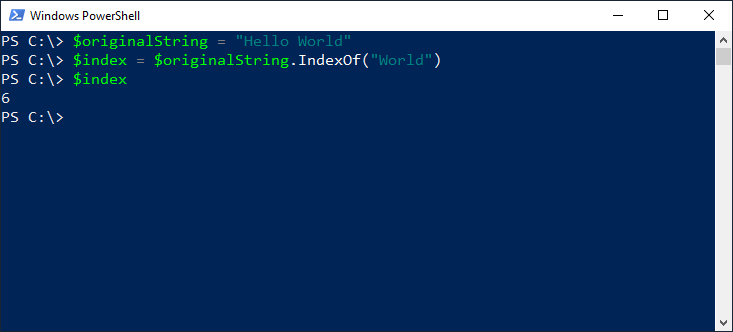
Example 1: Extracting Substrings Using IndexOf Method
You can combine the IndexOf method with the Substring method to extract part of the string based on a specific character or substring.
$originalString = "Hello World"
$substring = $originalString.Substring($originalString.IndexOf("W"))
The $substring variable will now contain the value “World”, as it extracts the substring starting from the first occurrence of “W” till the end of the string. You can also use the method LastIndexOf to find the last occurrence of a character or word.
Example 2: Using Substrings with an Array of Strings
Let’s say you have an array of strings, and each string is in the format “FirstName-LastName”. You want to extract just the first names from this array using the substring method. Here’s how you can do that:
# Define an array of strings
$Names = @("John-Doe", "Jane-Smith", "Alice-Johnson", "Bob-Williams")
# Extract first names using substring
$FirstNames = $Names | ForEach-Object {
# Find the position of the hyphen
$HyphenPosition = $_.IndexOf('-')
# Extract substring from the beginning to the hyphen using index values
$_.substring(0, $HyphenPosition)
}
# Display the extracted first names
$FirstNames
Similar to single string values, the Substring method can be used with an array of strings as well, as shown above.
Working with Left Substrings
Left substrings refer to the characters extracted from the leftmost side of a string.
Example: Extracting Left Substrings
Suppose you have a string “Hello World”, and you want to extract the left substring with a length of 5 characters. You can use the Substring method as follows:
$originalString = "Hello World"
$leftSubstring = $originalString.Substring(0, 5)
In this example, the arguments used define the start position and end positions of the characters. The $leftSubstring variable will now contain the value “Hello”. You can also extract left substrings with variable lengths by calculating the length dynamically.
Working with Right Substrings
Right substrings refer to the characters extracted from the rightmost side of a string.
Example: Extracting Right Substrings
Suppose you have a string “Hello World” and you want to extract the right value of the string with a length of 5 characters. You can use the Substring method as follows:
$originalString = "Hello World"
$length = 5 # Int Length
$rightSubstring = $originalString.Substring($originalString.Length - $length)
The $rightSubstring variable will now contain the value “World”. Similar to left substrings, you can extract right substrings with variable lengths by calculating the length dynamically. Here, the $length variable can be set to any desired value, and the Substring method will extract the right side of a string accordingly.
Advanced Substring Extraction Techniques
Apart from the basic Substring method, PowerShell provides several advanced techniques to extract substrings based on different criteria.
Extracting Substrings with Regular Expressions
Regular expressions (regex) offer powerful pattern matching capabilities for substring extraction. PowerShell supports regex through the -match operator.
To extract substrings using regex, you can use the -match operator:
$originalString = "Hello World"
$pattern = "W\w+" # Matches a word starting with "W"
If($originalString -match $pattern)
{
$substring = $Matches[0]
$substring
}
In this example, the $substring variable will contain the matched substring “World”. Here is another example:
$string = "Hello World"
$regex = [regex]::Match($string, "\b\w+$")
$substring = $regex.Value
$substring
#Output: World
In this example, we’re using the Match method of the [regex] class to extract the word “World” from the string. The pattern \b\w+$ matches any word at the end of a string.
In another situation, I had to extract the value of “CN” from the AD Object path. Here is what I have used:
$Text = "CN=Salaudeen Rajack, OU=Users,OU=Singapore,OU=Offices,DC=Crescent,DC=Com"
if ($Text -match 'CN=(.*?),') {
$Name = $Matches[1]
Write-Output $Name
}
#Output: Salaudeen Rajack
Extracting Substrings with the Split Method
When it comes to extracting a string inside a string, based on specific delimiters, the PowerShell split operator comes into play. The Split operator allows you to split a string into an array of substrings based on a specified delimiter. You can then access the desired substring from the resulting array.
$originalString = "Hello World"
$delimiter = " " # WhiteSpace character
$splitString = $originalString.Split($delimiter)
$substring = $splitString[1]
The $substring variable will now contain the value “World”, as it extracts the second element from the $splitString array.
Let’s see another example: Imagine you have a string like “user:john.doe@crescent.com”. To extract just the username “john.doe”, one could utilize the split operator:
$UserData = "user:john.doe@company.com"
$Username = $userData -split ":" | Select-Object -Last 1
$Username
Extracting Substrings with Replace Method
You can also use the Replace method in PowerShell to remove specific characters or substrings from a string, effectively extracting the desired substring.
$originalString = "Hello World"
$substring = $originalString.Replace("Hello ", "")
The $substring variable will now contain the value “World”, as it removes the “Hello ” substring from the original string.
Extracting Substrings with Contains Method
The Contains method in PowerShell allows you to check if a string contains a specific substring. You can then extract the desired substring based on the result of the Contains method.
$OriginalString = "Hello World"
$substring = $originalString.Substring($originalString.IndexOf("World"))
if ($OriginalString.Contains("World"))
{
$substring = $originalString.Substring($originalString.IndexOf("World"))
}
In this example, the $substring variable will contain the value “World” only if the original string contains the substring “World”. The contains() method is case-sensitive.
Real-World Examples of PowerShell Substring Method

Now that we’ve covered the basics of PowerShell substring, let’s take a look at some real-world examples of how it can be used.
Example 1: Extracting a File Extension
Suppose you have a file path “C:\Users\JohnDoe\Documents\Report.docx” and you want to extract the file extension “docx” from it. You can use the following command:
$path = "C:\Users\JohnDoe\Documents\Report.docx"
$extension = $path.Substring($path.LastIndexOf(".") + 1)
$extension
#Output: docx
In this example, we’re using the Substring function to extract the file extension from the file path. We’re finding the position of the last dot in the string using LastIndexOf(".") and adding 1 to get the position of the first character of the file extension. Similarly, you can extract the filename from the path as:
$FilePath = "C:\Users\JohnDoe\Documents\Report.docx"
$FileName = $FilePath.Substring($FilePath.LastIndexOf("\") + 1)
Example 2: Extracting a Substring between Two Characters
Sometimes, you want to find a specific text sequence inside a larger string. E.g., you have a string “Hello (World)”, and you want to extract the word “World” from it. You can use the following command:
$string = "Hello (World)"
$startIndex = $string.IndexOf("(") + 1
$length = $string.IndexOf(")") - $startIndex
$substring = $string.Substring($startIndex, $length)
$substring
#Output: World
In the above script, we’re using the IndexOf function to find the position of the opening and closing parentheses. We’re then using the Substring function to extract the substring between the parentheses.
Handling Common Errors
When working with the substring method, it’s important to consider the below cases to ensure your code behaves as expected. Here are a few scenarios to keep in mind:
Edge Case 1: Start Index Out of Bounds
If the start index provided to the substring method is outside the bounds of the string, an error “startIndex cannot be larger than the length of string” will occur. To avoid this, you can validate the start index before extracting the substring.
$originalString = "Hello"
$startIndex = 10
if ($startIndex -ge 0 -and $startIndex -lt $originalString.length) {
$substring = $originalString.substring($startIndex)
Write-Host $substring
} else {
Write-Host "Invalid start index"
}
In the above example, we check if the start index is greater than or equal to 0 and less than the length of the string. If it’s within the valid range, we extract the substring. Otherwise, we display an error message.
Edge Case 2: Length Exceeds String Length
If the length parameter provided to the substring method exceeds the length of the string, you’ll see an error message, “Index and length must refer to a location within the string”.
$OriginalString = "Hello"
$StartIndex = 0
$Length = 10
If ($Length -le $originalString.length) {
$substring = $originalString.substring($startIndex, $Length)
Write-Host $substring
} Else {
Write-Host "Invalid Length!"
}
Edge Case 3: Negative Start Index or Length
Providing a negative start index to the substring method will result in an error “StartIndex cannot be less than zero” or “Length cannot be less than zero”. Make sure to validate the start index parameter before using it in the substring method.
Tips and Tricks for Using Substring in PowerShell Scripts
- To extract the entire string starting from a specific index, you can omit the second parameter (length) of the
substringmethod. - You can combine the
substringmethod with other string manipulation techniques, such as concatenation, to build complex strings. - Remember that the
substringmethod uses a zero-based index, meaning that the first character of a string is at index 0. - Be cautious when using negative start indices or lengths that exceed the string’s length, as this may result in unexpected behavior.
- Keep in mind that PowerShell is case-insensitive by default. When performing substring extraction, ensure that you account for case sensitivity if required.
- Always include error handling and validation mechanisms when extracting substrings. This helps prevent unexpected errors and ensures the substring extraction is performed correctly.
Wrapping Up
In conclusion, the PowerShell substring method is a powerful tool for extracting specific parts of a string. Whether you need to extract a single character, a range of multiple characters, or multiple substrings, the substring method provides the flexibility and control you need. Whether it’s extracting specific data from log files, pulling user details from Active Directory, or simplifying complex strings, you can efficiently manipulate and analyze text data in PowerShell. Use the knowledge and examples provided in this guide to enhance your PowerShell skills and unlock the full potential of substring extraction. By incorporating these techniques into your PowerShell scripts, you can manipulate PowerShell strings with ease and precision.
To get the last three characters of a string in PowerShell, you can use the Substring() method combined with the Length property of the string. Here’s an example: $lastThreeCharacters = $fullString.Substring($fullString.Length - 3)
To split each character in a string in PowerShell, you can use the -split operator with an empty string as the separator. Here’s an example: "Hello, World!" -split ""
In PowerShell, you can check if a string contains a substring by using the -match operator. Here is an example:$fullString = "The quick brown fox jumps over the lazy dog." $substring = "brown" if ($fullString -match $substring) {
Write-Host "Substring found." } else {
Write-Host "Substring not found." }
To remove a substring from a string in PowerShell, you can use the -replace operator or the Replace() method. Here are examples of both approaches: $fullString = "The quick brown fox jumps over the lazy dog." $substring = "brown " $modifiedString = $fullString -replace $substring, ""
With Replace method: $modifiedString = $fullString.Replace($substring, "")
To check if a string contains any substring from an array in Windows PowerShell, you can use the -match operator and iterate over the array of substrings. Here’s an example:$fullString = "The quick brown fox jumps over the lazy dog."
$substrings = @("brown", "cat", "lazy")
ForEach ($substring in $substrings) {
If ($FullString -match $substring) {
Write-host "String contains at least one substring from the array:"$substring
}
}
To extract a substring after a specific character in PowerShell by using the Substring() method combined with the IndexOf() method. Here’s an example:$FullString = "Hello,World!"
$character = ","
$Substring = $FullString.Substring($FullString.IndexOf($Character) + 1)
This will start extracting from character 5 and extract all the characters from the given string.
