SharePoint Online: Open Document Library in File Explorer
Requirement: Open SharePoint Online in File Explorer.
Introduction to File Explorer View in SharePoint
File Explorer in SharePoint Online is akin to the familiar Windows File Explorer. It allows you to interact with your files and folders in a traditional file system view. This is particularly useful for users who are more comfortable with the classic way of managing files rather than using the web interface. In this article, we’ll dive into the basics of File Explorer, share the benefits and limitations of the Explorer view, and how to manage files and Folders in the File Explorer view in SharePoint Online. Let’s get started!
Table of contents
What is the File Explorer View?
The File Explorer view in SharePoint Online allows you to view and manage your files and folders in a way that resembles the traditional File Explorer interface on Windows. This view provides a familiar and intuitive way to navigate your SharePoint libraries, making locating, organizing, and managing your files easier. This intuitive view lets you browse, manage, and interact with your SharePoint files and folders in a way that feels comfortable and efficient.
Where is Explorer View in SharePoint Online?
Although SharePoint Online is a web-based application, you can still view SharePoint files through File Explorer. In this blog post, we will show you how to open your document library in Explorer View to easily manage your documents and folders. Explorer view in SharePoint Online modern UI is moved under the “Views” section!
Benefits of Using the File Explorer View
There are several benefits to using the File Explorer view in SharePoint Online:
- Familiarity: If you’re used to working with File Explorer on Windows, you’ll feel right at home with SharePoint’s File Explorer view.
- Ease of navigation: The File Explorer view allows you to quickly browse through your libraries and folders, making it easier to find the files you need.
- Bulk operations: The File Explorer view allows you to perform bulk operations like moving, copying, or deleting multiple files at once.
- Direct Opening: Open files directly in their native apps without the need to download them first.
How to Open SharePoint Online in File Explorer?
SharePoint Online Explorer view provides great flexibility, like Windows Explorer functionality, to manage Files and folders. The majority of the usage is drag and drop! Accessing your SharePoint site this way can be a real-time saver. To open SharePoint Online in File Explorer, do the following:
- Open the SharePoint site in Internet Explorer/Microsoft Edge/Google Chrome.
- Click on the View menu drop down from the top-right area (such as “All Documents”) >> Select the “View in File Explorer” Menu item.
This opens the document library in Explorer view for SharePoint Online. Once your SharePoint site has been opened in File Explorer, you’ll be able to navigate through your files and folders just as you would any other folder on your local device.
You can also use the familiar File Explorer interface to upload and download files from your SharePoint site. However, remember that some features, such as versioning, check out, Alerts, etc., are only available when using the web-based version of SharePoint. Consequently, using the web interface for tasks requiring those features is often best. But you can still copy, move, and delete files as needed for operations that can be performed just as quickly in File Explorer.
Working with SharePoint Files and Folders through File Explorer View
The File Explorer view displays your SharePoint library’s folder structure in a hierarchical manner, similar to the File Explorer on Windows. You can expand and collapse folders by clicking on the arrow icons next to them.
Breadcrumb Navigation
You’ll find a breadcrumb navigation bar at the top of the File Explorer view. This bar shows the path to your current location within the library and allows you to quickly navigate back to parent folders by clicking on the folder names.
Sorting and Filtering
The File Explorer view allows you to sort and filter your files and folders based on various criteria. To sort your files, click on the column headers (e.g., “Name,” “Modified,” “Size”). To filter your files, click on the filter icon next to the column headers and select the desired filter options.
Creating New Folders
To create a new folder in the File Explorer view, follow these steps:
- Navigate to the SharePoint document library where you want to create the new folder.
- Click on the “New Folder” button in the toolbar. Alternatively, You can right-click >> New >> Folder.
- Enter a name for your new folder and press Enter.
Uploading Files
To upload files to your SharePoint library using the File Explorer view:
- Navigate to the folder where you want to upload the files.
- Select the files you want to upload from your local computer and “Copy (or Press Ctrl+C)”
- Paste them to the SharePoint Folder in Explorer view.
You can drag and drop as well.
Managing Files and Folders
In the File Explorer view, you can perform various actions on your files and folders, such as:
- Renaming: Right-click on a file or folder and select “Rename” from the context menu.
- Copying and moving: Use the “Copy” or “Move” options to copy or move files and folders between locations.
- Deleting: Select the files or folders you want to delete and click on the “Delete” button in the toolbar.
Is SharePoint Online Explorer view not working? Or greyed out?
Explorer view is available only on the 32-bit version of Internet Explorer and the recent versions of Microsoft Edge! You cannot open Explorer view on Safari or Firefox browsers. More here: “View in File Explorer” missing in SharePoint Online?
If you want to enable View in File Explorer for Microsoft Edge browser, You have to set the “ConfigureViewInFileExplorer” flag on the client computer. Also, you must enable the “viewinfileexplorerenabled” of the tenant using the PowerShell cmdlet Set-SPOTenant in SharePoint Online Management Shell as the SharePoint Admin. More here: How to Enable “View in File Explorer” in Microsoft Edge?
Now, SharePoint Online modern document libraries also provide drag-and-drop functionalities. E.g.
- You can do multiple file uploads with drag-and-drop
- Create folders and drag and drop files to them within the browser itself. (You can’t drag and drop a folder, however!).
- Using the Modern document library user interface, you can copy/move files within the SharePoint Online libraries.
Limitations of the File Explorer View
While the File Explorer view in SharePoint Online offers a familiar interface for managing files and folders, being aware of these limitations is crucial for optimizing your SharePoint experience. Consider using the SharePoint web interface or syncing files with the OneDrive sync client for a more seamless experience for larger libraries or more complex tasks. It’s important to be aware of certain limitations and constraints that can affect how you manage and interact with your files.
Microsoft no longer recommends Explorer View due to its limitations and reliability issues. Modern browsers and OneDrive sync offer faster and more reliable methods for working with SharePoint files.
1. Not Suitable for larger files
The File Explorer view uses the WebDav protocol to access files. However, WebDav has some limitations! So, you may find that the web browser view or OneDrive sync is more appropriate for larger files.
2. Can’t view Larger Libraries
The List View Threshold in SharePoint Online is set to 5,000 items. This limit is in place to maintain performance levels. Operations that involve more than 5,000 items at a time can be blocked, which affects how data is displayed or managed through File Explorer view.
3. Limited Metadata Display
The File Explorer view doesn’t display all the metadata associated with your files. To view and manage metadata, you may need to switch to other views, like the “All Documents” view using the web browser.
4. Latency and Bandwidth
The performance of the File Explorer view can also be significantly impacted by network latency and bandwidth. Since files are being accessed over the internet, users with slow or unreliable connections may experience delays or difficulties in accessing or manipulating files.
5. Path Length Limitation
There’s a maximum path length of 400 characters for files stored in SharePoint Online. This includes the domain name, library name, folder structure, and file name. Exceeding this limit can prevent files from being opened or synced properly.
6. Concurrent Editing and Locking Issues
When files are opened directly from File Explorer view, they might not support concurrent editing in the same way that files opened through the SharePoint web interface or Office apps do. Additionally, files opened via File Explorer can be locked for editing by a single user, preventing others from making changes until the file is closed.
Conclusion
SharePoint Online’s File Explorer view is a powerful and user-friendly feature that can help you navigate, organize, and manage your files more efficiently. By understanding how to access and use the File Explorer view, you can take advantage of its familiar interface and streamline your SharePoint experience. Whether you’re new to SharePoint or a seasoned user, mastering the File Explorer view is a valuable skill that will save you time and effort in the long run. So go ahead, explore the File Explorer view, and discover how it can make your SharePoint journey more enjoyable and productive!
Microsoft recommends using the Sync button in SharePoint rather than the File Explorer option! You can access the Synced SharePoint files even Offline. How to Sync SharePoint Online Document Library to a Local Folder?
SharePoint Explorer View allows users to open a SharePoint document library directly in their computer’s File Explorer. This provided a familiar file management experience for working with SharePoint files.
Explorer View respects the same permissions as the SharePoint web interface. If you have permission to view, add, edit, or delete files in a document library through the web interface, these permissions will apply in Explorer View as well.
Yes, one of the main advantages of Explorer View is the ability to easily drag and drop files and folders into and out of your SharePoint document libraries, just as you would in a regular file system on your computer. This makes it convenient to upload, move, or organize large numbers of files.
To create a new folder, navigate to the desired location in the File Explorer view, click on the “New Folder” button in the toolbar, enter a name for the folder, and press Enter.
Yes, you can rename files and folders by right-clicking on the item and selecting “Rename” from the context menu.
To copy or move files and folders, In the File Explorer, select the items you want to copy or move, click on the “Copy to” or “Move to” button in the toolbar, choose the destination folder, and click “Copy” or “Move.” Alternatively, You can also use Copy-Paste, Cut-Paste.
Yes, you can delete files and folders by selecting the items you want to delete and clicking on the “Delete” button in the toolbar. Alternatively, You can right-click on the files you want to delete and choose “Delete” from the context menu.
The SharePoint File Explorer view is primarily designed for use on desktop computers and may not be available or optimized for mobile devices. For mobile access, it’s recommended to use the SharePoint mobile app or the mobile-friendly web interface.
You can use the “Map network drive” feature in Windows File Explorer to map a network drive to a SharePoint library. You will need to get the address details of the SharePoint site or library, add the SharePoint web site to Trusted Sites in Internet Explorer, and then map the drive to your document library. More here: How to Map SharePoint Library as Network Drive?

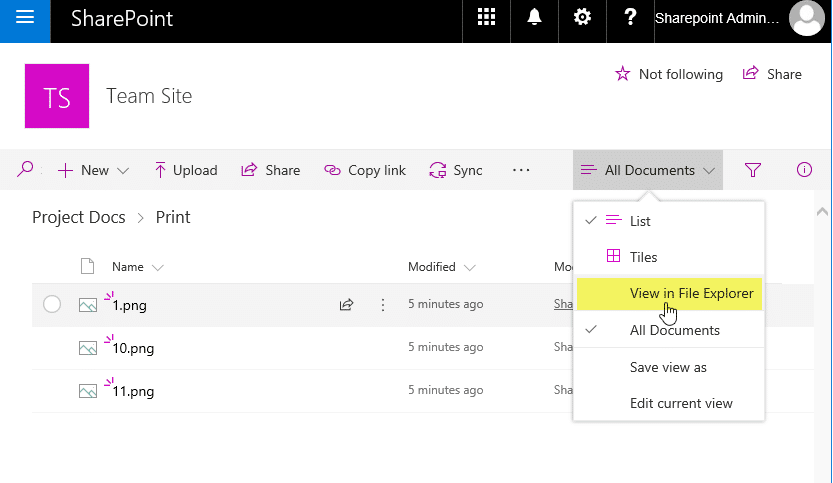
Is this still an option now that IE is no longer supported?
Yes! Works on Microsoft Edge, Google chrome as well.
Can you please suggest me in chrome