How to Invite a Guest User to Azure AD for SharePoint Online?
Requirement: Invite a guest user to SharePoint Online Azure AD.
How to invite a guest user to Azure Active Directory?
Azure Active Directory (Azure AD) is a cloud-based identity and access management service that enables organizations to manage access to their resources. As an administrator, you can invite guest users to your Azure AD directory to provide them with access to your organization’s resources. This is useful if you want to collaborate with people outside your organization, such as contractors or partners. Let me show you how to invite a guest user to your Azure AD directory and provide them with access to your SharePoint Online.
SharePoint Online allows us to invite external users to collaborate. However, if the sharing policy for your SharePoint Online tenant or site is set to “Existing guests – only guests already in your organization’s directory”, You must invite the external user to your Azure AD first to provide them access.
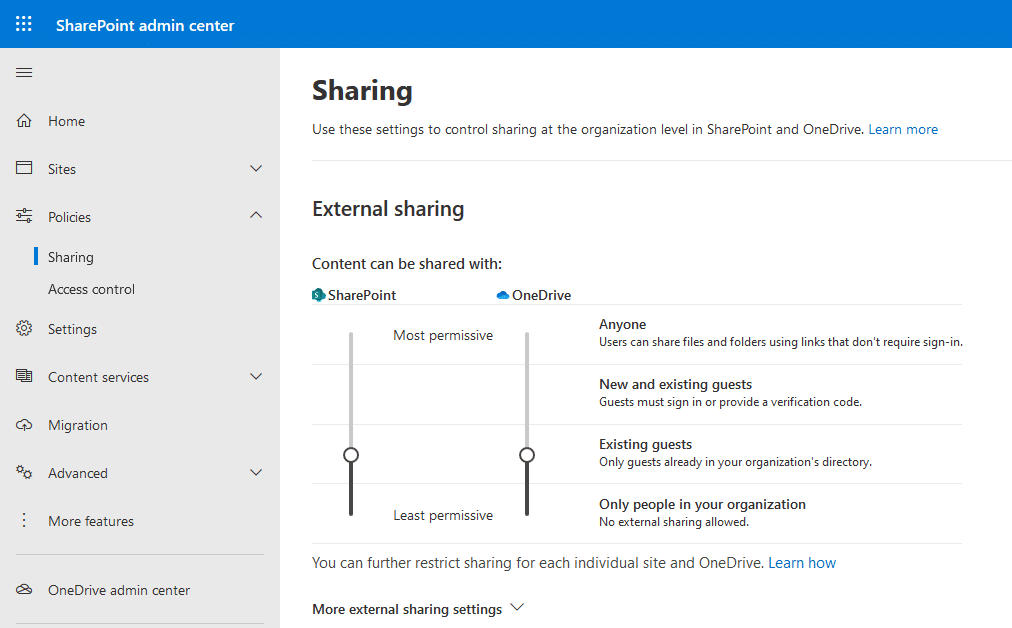
How to Invite External users to Azure Active Directory?
You must be an administrator of the directory to invite a guest user to Azure Active Directory (Azure AD).
So, here are the steps to invite an external user to Azure AD:
- Login to Microsoft Admin Center at https://admin.microsoft.com/, and then open “Azure Active Directory” Admin Center from the left navigation.
- Click on “Users” >> New Guest user. You can also use “Bulk Invite” under “Bulk Activities” to invite multiple external users.
- Enter the Name of your guest user and fill in the Email and optionally other fields, and click on the “Invite” button at the bottom of the page.
This triggers an invitation Email to the guest user, and they’ve to follow the links to activate their registration with your Azure AD. Bulk Inviting Guest Users is in my other article: How to Bulk Invite External users to Azure Active Directory?
Invite Guest User to Azure AD using PowerShell:
Use this PowerShell script to invite guest users to Azure Active Directory. The guest user will receive an email inviting them to join your directory. They must accept the invitation and create an Azure AD account to access the resources that have been shared with them.
#Config Variables
$TenantDomain = "crescent.com"
$GuestName= "George"
$GuestEmail = "George@nationalaquarium.com"
$SiteURL = "https://crescent.sharepoint.com/sites/marketing"
#Connect to Azure AD
Connect-AzureAD -TenantDomain $TenantDomain -Credential (Get-Credential)
#Invite Guest User
New-AzureADMSInvitation -InvitedUserDisplayName $GuestName -InvitedUserEmailAddress $GuestEmail -InviteRedirectURL $SiteURL -SendInvitationMessage $True
#Disconnect Azure AD
Disconnect-AzureAD
Once added to Azure AD, you can add the guest user to SharePoint as you would any regular user, either through the web browser or with PowerShell. For more, see How to Add External User to SharePoint Online using PowerShell.
Conclusion
In conclusion, inviting guest users to your Azure Active Directory (Azure AD) is a simple and straightforward process. As an administrator, you can invite guest users to your directory by following a few steps in the Azure portal or using PowerShell. By inviting guest users to your directory, you can give them access to your organization’s resources and collaborate with them more effectively. It is important to remember that you should only invite guest users who you trust and who need access to your resources.


Guest accounts work great for colab, however the limitation of not being able to @mention them in list comments or set them as ‘assigned to’ is counter productive. Has anyone got this succesfuly working through configuration or is it a black and white current day limitation? Online literature seems to confirm the first part as a limitation.
The external user claims he has not received the invite. Any ways to send the invite again?
You can re-invite them to Azure Active Directory: How to Resend Azure AD Invitation to Guest User?
How do I invite 50+ guest users?
Use: How to Bulk-Invite Guest users from a CSV file to Azure AD?