How to Call a Function in PowerShell?
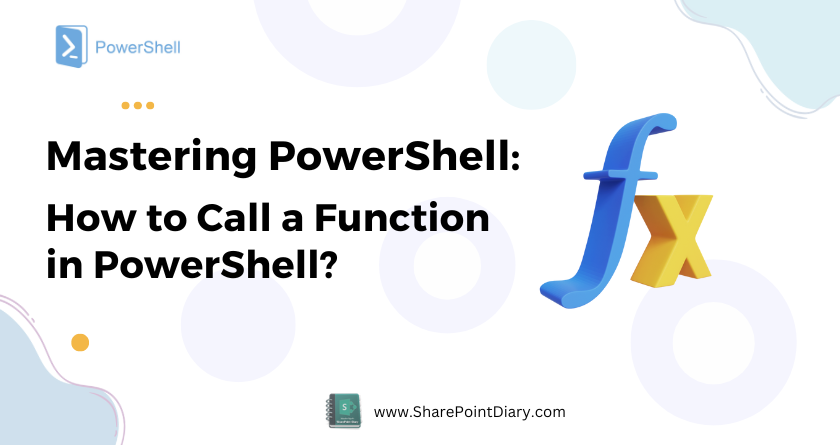
PowerShell is a versatile scripting language that allows users to automate repetitive tasks and streamline workflows. One of the fundamental concepts in PowerShell is the function, which is a self-contained block of code that performs a specific task. They allow you to organize and reuse your code in a modular way, unlocking the true power of scripting. They simplify the development process, foster code reuse, and offer an opportunity to modularize your scripts. This article serves as a comprehensive beginner’s guide to calling functions in PowerShell, complete with detailed explanations and illustrative examples.
Table of contents
- Understanding PowerShell Functions
- Calling Functions in PowerShell
- Call a Function with Parameters in PowerShell
- Different ways to Call a function with parameters in PowerShell
- Nested function calls
- Tips on best practices for calling a function in PowerShell
- Common errors when calling a function in PowerShell and how to troubleshoot them
- Conclusion
Understanding PowerShell Functions
Let’s first understand what a function is in PowerShell. A function is a block of code that performs a specific task. By using functions, you can break down a script into smaller, more manageable pieces of code that can be reused in different scripts.
Functions in PowerShell are similar to functions in other programming languages. They take input, process it, and return output. You can pass parameters to a function, and it can return a value. You can use functions to extend the functionality of existing cmdlets.
Calling Functions in PowerShell
Calling a function in PowerShell means executing the code inside the function. When you call a function, you pass it any necessary parameters, and it returns the output. The easiest way to call a function in PowerShell is using its name. When you call a function, PowerShell looks for the function in memory. If the function is not already loaded into memory, PowerShell will load the function from the script file.
Let’s take a step-by-step look at how to call a function in PowerShell.
- Define the function: Before you can call a function, you need to define it. To define a function, use the
Functionkeyword followed by the name of the function and any parameters. You can use any editors like Microsoft PowerShell ISE, Visual Studio Code, PowerShell console, etc. to create a PowerShell script. - Call the function: To call the function, use the function name followed by any necessary parameters.
Simple Function Calls
Functions in PowerShell are declared using the syntax: function keyword, followed by the function name and a script block containing the function’s code. Once defined, You can call a function by simply typing its name:
# Define function
function Show-CurrentTime {
$currentTime = Get-Date
Write-Host "The current time is: $currentTime"
}
# Calling the function
Show-CurrentTime
Output: The current time is: 12/12/2021 18:03:07
Call a Function with Parameters in PowerShell
Functions may also include parameters to accept input from the user. Calling a function in PowerShell with parameters is straightforward. After defining a function, simply type its name followed by parentheses. Parameters are defined inside parentheses after the function name.
function Greet-User {
Param ($name)
"Hello, $Name"
}
#call a function with parameter
Greet-User("John")
In this function, $Name is a parameter. When calling this function, you can pass a name to it, and it will return a greeting with that name.
This will output: Hello, John.
Different ways to Call a function with parameters in PowerShell
PowerShell supports several ways to pass parameters to a function. Here are some examples:
Positional Parameters
In our Greet-User function, there is only one parameter. You can call this function by specifying the argument directly.
Greet-User "John"
This method works based on the position of the parameters in the function definition. It’s straightforward for functions with one or two parameters but can be confusing for functions with multiple parameters. Here is another example with multiple parameters:
# Define the Advanced function with parameters
function Greet-Person {
param(
[Parameter(Position=0)]
[string]$FirstName,
[Parameter(Position=1)]
[string]$LastName
)
Write-Output "Hello, $FirstName $LastName"
}
# Call the function
Greet-Person "John" "Doe"
This script defines a function “Greet-Person” that takes two parameters, “FirstName” and “LastName”. The “Position” attribute is used to specify the position of the parameters when the function is called without parameter names.
In the function call “Greet-Person “John” “Doe”, “John” is passed as the “FirstName” and “Doe” is passed as the “LastName” based on their positions. The function will output “Hello, John Doe”.
Named Parameters
Named parameters allow you to specify the parameter name when calling the function, making it clear which value corresponds to which parameter.
Greet-User -Name "John"
This method is particularly useful when a function has many parameters, or when you want to skip some optional parameters. As far multiple parameters, here is an example script:
# Define the function
function Greet-Person {
param(
[Parameter(Position=0)]
[string]$FirstName,
[Parameter(Position=1)]
[string]$LastName
)
Write-Output "Hello, $FirstName $LastName"
}
# Call the function using named parameters
Greet-Person -FirstName "John" -LastName "Doe"
Passing an Array to Function
If a function accepts multiple parameters, you can pass them as an array. This is helpful when you have a list of values to pass to the function.
function Add-Numbers($Numbers) {
$Numbers -join '+'
}
$NumbersArray = 1, 2, 3
AddNumbers $NumbersArray
This will output: 1+2+3.
Piping Input to Functions
PowerShell supports piping data from one cmdlet or function to another. This is done using the pipeline character (|). Functions can accept piped input using the ValueFromPipeline attribute.
function Greet-User {
param (
[Parameter(ValueFromPipeline)]
[string]$Name
)
process {
"Hello, $Name"
}
}
"John" | GreetUser
In this function, $Name can accept input from the pipeline, making it possible to pipe a string into Greet-User.
Switch Parameters
function Set-Mode([string]$name, [switch]$list) {
if ($list) {
"List Mode for $name"
}
else {
"Normal mode $name"
}
}
Set-Mode -name Sam -list # passing switch
Nested function calls
Functions can call other functions internally as well. Let’s do the Sum of Squares Calculation with nested functions.
function Get-Square {
param (
$number
)
return $number * $number
}
function Get-SumOfSquares {
param (
$number1,
$number2
)
$square1 = Get-Square -number $number1
$square2 = Get-Square -number $number2
return $square1 + $square2
}
# Calling the nested function
$sumOfSquares = Get-SumOfSquares -number1 3 -number2 4
Write-Host "The sum of squares is: $sumOfSquares"
This allows composing complex logic across multiple nested function calls. As seen above, calling functions by passing parameters allows added flexibility. For advanced details, See PowerShell Function Parameters
Tips on best practices for calling a function in PowerShell
When calling functions in PowerShell, it’s essential to follow best practices to ensure that your code is clean, maintainable, and error-free. Here are some tips on best practices for calling a function in PowerShell:
- Use descriptive function names that clearly describe the function’s purpose, preferably verb-noun format.
- Avoid using global variables inside functions.
- Pass parameters to functions instead of using global variables.
- Validate input parameters before using them in the function.
- Use the
Write-Verbosecmdlet to provide verbose output. - Use comments to document the function’s purpose and any important details.
If the function is in an external file, You can load it using the dot-sourcing operator. The dot-sourcing operator is a period followed by a space and the name of the script file that contains the function. Say, You have a “MyFunctions.ps1” file with the function “Get-RectangleArea”.
# Dot source the script
. C:\Temp\MyFunctions.ps1
# Now you can call the function from PS1 file
Get-RectangleArea -length 10 -width 5
Similarly, you can call function from PowerShell modules too. More here: How to call a function from an External file in PowerShell?
Common errors when calling a function in PowerShell and how to troubleshoot them
When calling a function in PowerShell, you may encounter some common errors. Here are some of the most common errors and how to troubleshoot them:
- “The term ‘FunctionName’ is not recognized as the name of a cmdlet, function, script file, or operable program“: This error occurs when the function is not loaded into memory. To fix this error, load the function using the
dot-sourcingoperator. - “Cannot process the command because of a missing parameter., A positional parameter cannot be found that accepts argument ‘Value’.” These errors occur when you pass the wrong number or type of parameters to the function. To fix these errors, ensure that you are passing the correct parameters.
- “Cannot bind argument to parameter ‘ParameterName’ because it is null”. This error occurs when you pass a null value to a parameter that does not accept null values. To fix this error, validate input parameters before using them in the function.
- “A parameter cannot be found that matches parameter name ‘parameter_name’.” – Solution: This error occurs when you try to use a named parameter that doesn’t exist in the function definition. Check the function definition to ensure you’re using the correct parameter names.
- Error: “Cannot convert value “value” to type “System.Type”. Error: “Invalid cast from ‘System.Type1’ to ‘System.Type2’.” – Solution: This error occurs when you provide a parameter of the wrong data type. Make sure the data types of your arguments match the data types specified in the function definition.
Remember, PowerShell is case-insensitive but it’s always a good practice to keep the case consistent for readability and to avoid confusion.
Conclusion
Functions, with their ability to encapsulate logic and promote reusability, are powerful tools in the hands of any PowerShell scripter. Calling functions is fundamental to leveraging PowerShell’s modular capabilities. This beginner’s guide has aimed to break down the process of defining, calling, and manipulating functions in PowerShell into comprehensible chunks. We covered key concepts like defining reusable logic in functions, calling them by name or variable, using parameters, pipelines, and more. Through detailed examples ranging from basic to advanced, you now have practical exposure to applying these techniques.
Whether you’re working interactively or with scripts, knowing function invocation best practices will enable better coding. In this guide, we covered everything you need to know about calling a function in PowerShell. We started with the basics, including what a function is and how to call it. We then covered best practices, common errors, and advanced techniques. Finally, we provided some examples and a cheat sheet for calling a function in PowerShell.
By following these guidelines and practicing with examples, you’ll be well on your way to mastering PowerShell functions and taking your PowerShell skills to the next level. To learn more on functions in PowerShell, refer to my another article: PowerShell Functions: A Comprehensive Beginner’s Guide
To use a function from another file in PowerShell, you can use the “dot sourcing” technique. This involves prefixing the file name with a period (dot) and a space. Here’s an example: . .\Path\To\YourScript.ps1 . After you’ve dot sourced the script, you can call the function defined in that script just like any other function in your current session.
To call an executable in PowerShell, you can simply specify the path to the executable file and provide any necessary arguments. Here is an example:& "C:\Path\To\YourExecutable.exe" -Argument1 -Argument2In this example, replace “C:\Path\To\YourExecutable.exe” with the path to your executable file, and “-Argument1 -Argument2” with any arguments that your executable requires. The “&” operator is known as the call operator, and it’s used to execute a command or script that is stored in a string or a variable.
You can import a module into a PowerShell script using the “Import-Module” cmdlet followed by the path to the module file. Here’s an example:Import-Module -Name "C:\Path\To\YourModule.psm1"In this example, replace “C:\Path\To\YourModule.psm1” with the path to your module file.
Once a module is imported, the functions, cmdlets, and variables it exports are available for use in your script.
In PowerShell, you can call a function with parameters in two ways: using positional parameters or named parameters. function Example-Function ($param1, $param2)
{
Write-Output "Param1: $param1, Param2: $param2"
}
# Call the function by positional parameters
Example-Function "Hello" "World"
# Call the function by named parameters
Example-Function -param1 "Hello" -param2 "World"
The call operator (&) is not typically used to call functions in PowerShell. It’s primarily used to run commands or scripts that are stored in variables or to execute external programs. However, you can use the call operator to call a function that is stored in a variable. Here’s an example:#Define a function
function Say-Hello($Name) {
Write-Output "Hello, $Name"
}
#Store the function in a variable
$functionCall = "Say-Hello"
#Use the call operator to call the function
& $functionCall "John"
